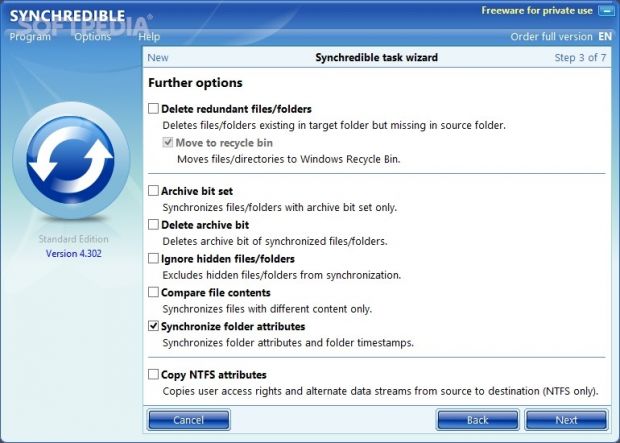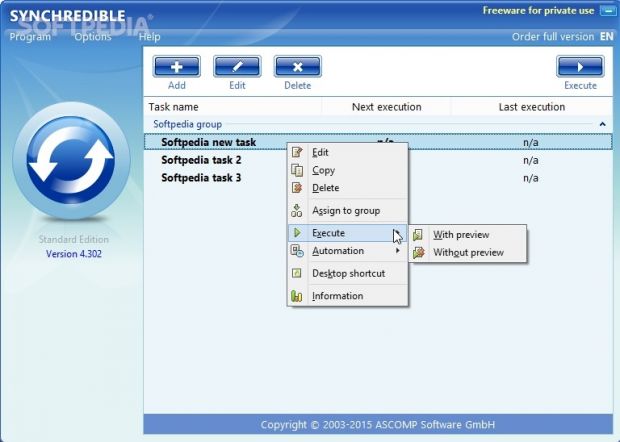We are continuing our search for the ideal backup and synchronization utility that doesn't cost a thing, and we have stumbled upon a seemingly simple application called Synchredible. However, it actually has an impressive array of options which can be typically found in paid products.
Synchredible is free for private use and simple to install. The only notable aspect about the setup is that, although this isn't mentioned anywhere, the program sets itself to automatically launch at every Windows startup until told otherwise.
It integrates an icon in the system tray area and sits here silently while not in use or while quietly carrying out tasks, without interrupting your usual computer activities.
Pleasant and approachable interface
The main app window is intuitive and makes it possible even for rookies to figure out how to put together a backup job by entering the right parameters. Although a lot of programs (in general) have adopted the Windows 8 flat look to blend with everyone else, we can appreciate Synchredible for opting out of it (intentionally or not). Simple wizards are the main basis for configuring backup settings, so there's nothing confusing about how you should proceed or what steps you may have missed.
Create new tasks by following wizard steps
Multiple tasks can be created with different sets of rules. The utility lets you indicate two drives or folders to synchronize, include or exclude subfolders, and select the sync direction by copying all items from the first location to the second, vice versa, or by making as many file copy operations as needed to make the two directories identical.
It's possible to synchronize all files and skip the ones with identical file stamps, or to just copy the newer ones. Any redundant files or folders (which exist in the target but not in the source) can be permanently deleted or sent to the Recycle Bin.
Apply filters for files and folders
Other file filters revolve around the archive bit set, hidden files and folders, whether or not files have identical content, directory attributes and timestamps, and whether or not to copy user access rights and alternate data streams (for NTFS drives only). Plus, you can point out the number of most recent days to take into account when synchronizing changed files.
Additional filtering can be made by creating either a whitelist (copy only the specified items) or blacklist (copy everything except for the specified items). You can indicate specific files and folders, as well as manually enter rules with directory paths and file extensions.
Schedule sync jobs and set automated actions
The sync job can be started manually, or automatically and periodically by setting up a scheduler. You can establish an exact time, frequency (in minutes), a system event (system startup or shutdown, drive mapping, USB detection), week and month days with time frame restrictions, together with conditions (e.g. file or folder exists or doesn't exist, file is active or inactive).
In the following wizard step, Synchredible gives you the possibility to create actions that it will automatically execute before and/or after the synchronization job. For instance, it can open a file, launch an application, exit Microsoft Outlook (if you have it installed), enter a standby state (set a delay time in seconds), show a text message, connect to a network drive, send a report via email, as well as shut down or restart the operating system. Post-task actions may be executed even if the sync job is canceled, but it's not mandatory.
Before rounding up the task, you can define its name and belonging group, ask the program to show a preview with the file list before execution, enable semi-automatic execution (requires user confirmation before starting the job), and assign a global hotkey for manual execution.
Manage tasks and preview file lists
Synchredible enables you to edit, copy or delete task properties, assign jobs to other groups, execute them with or without the file list preview, set the automation status to inactive, manual, a time interval or a fixed time, create desktop shortcuts for any job, as well as review general statistics regarding the source and output, last execution time, start and end time, whether or not the job was successful, and other details.
The preview list contains three separate panes with files that will be created, updated and deleted. You can check out their full paths, source and destination size and time of sync, visit their source or destination in Windows Explorer, exclude any selected files from the sync job, as well as add new filters with files, folders or subfolders to exclude.
Control sync jobs and analyze reports
Ongoing sync jobs can be paused to temporarily allocate system resources to other applications. In addition to this, there are three small buttons that you can trigger to make Windows shut down, restart or enter standby mode afterward.
At the end of the task, you can examine a report with details about the files, protocol (same information as in the file list preview), warnings (if any) and other aspects, like started, finished and total time. The full report can be printed or saved to file.
Configure general program settings
It's possible to hide the animated tray icon during sync jobs, set the app priority level, disable logging, prevent error messages from being shown during tasks, set the buffer size for the copy procedure, modify the default time lag, follow symbolic links, and check the integrity of synchronized files via CRC32, SHA1, SHA256 or SHA512.
Reports may be hidden from display. You can indicate their saving directory and the maximum number of reports to keep, create extended mail reports (including the file list), configure mail server options, and deactivate frequent checkups for software updates.
All settings can be saved to file and later restored.
The Good
It's wrapped in a user-friendly wizard and contains standard settings for novices, along with advanced options for experienced users.
It is free to personal use and supports multiple UI languages. Complete help documentation is available.
Considering the fact that it's free, Synchredible has a very rich set of options. It lets you set up multiple profiles with different backup jobs, copy items from a folder to another folder or synchronize both folders, copy only newer files, delete redundant files and folders, and compare file contents.
Moreover, you can create a whitelist or blacklist with file and file extensions, schedule sync jobs to run automatically and periodically at a specific time or when a specific event occurs, set up pre- and post-task actions to be triggered automatically, preview file lists before and after the sync job, configure a global hotkey to manually execute the task, verify the integrity of synchronized objects, as well as study reports and logs.
During our evaluation, we asked it to copy a 10GB folder (containing numerous subfolders and files of various formats) from a remote host to the local computer via network sharing. We applied default settings and the task was over in roughly 18 minutes. The same 10GB directory was later copied from one local drive to another local drive in approximately 3 minutes. CPU and RAM consumption was normal (for a backup and sync tool).
 14 DAY TRIAL //
14 DAY TRIAL //