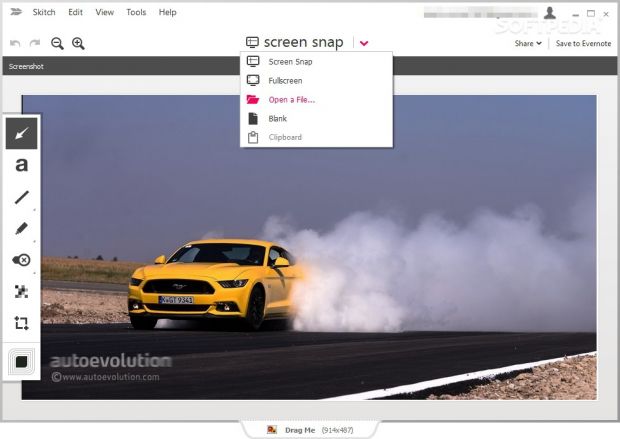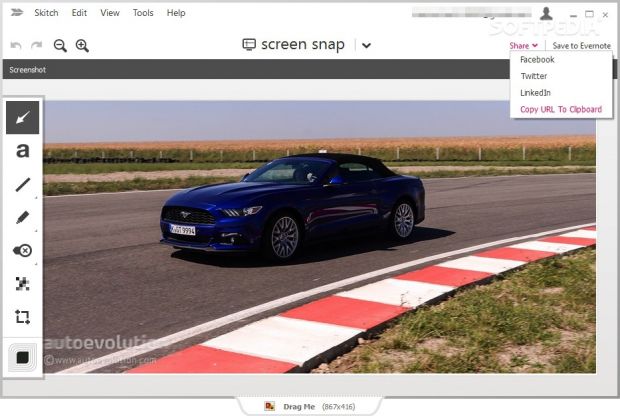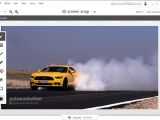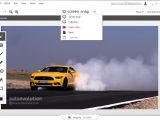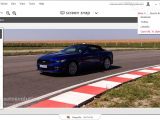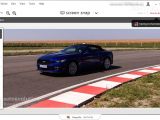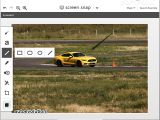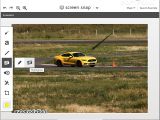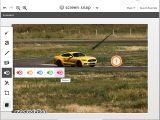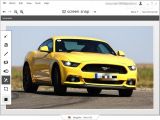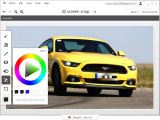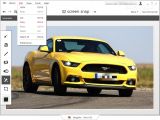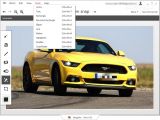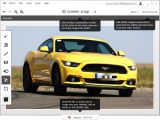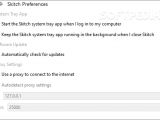Skitch is a screenshot application provided by Evernote that comes with support for editing and sharing capabilities. It is available for download on OS X, iOS, Windows (including a special edition for Windows 8 users), and Android.
The screen capture program is offered by the Evernote company for free and provides a simple way to take snapshots using annotations, shapes, and sketches. You may also opt for installing Evernote on your computer in order to view your library of Skitch images.
The utility allows you to annotate favorite images or parts from your projects, capture important ideas, highlight data, as well as share photos with your friends on the go.
While some graphic capture apps (e.g. Screenshot Captor, PicPick, Snagit, WinSnap, FastStone Capture, HyperSnap, Ashampoo Snap) prefer to offer a comprehensive set of tools for managing screenshots, Skitch impresses with its compressed bundle of features and ease of use which make an ideal mix for capturing images quickly.
Intuitive interface
The program’s functions are well structured so it’s really easy to get an idea about how it works in a short amount of time. Although there’s no support for a help manual, you can make the application show a couple of tips in the main window which give you short details about the main functions.
The captured photos can be previewed in the main window and you can make use of zoom functions for analyzing them in detail. The editing tools are placed at the left side of the workspace. You can also make use of preset hotkeys for faster actions.
Take screenshots in different ways
Skitch gives you the freedom to capture essential parts, ideas, or fragments using different capture modes, namely full screen or user-defined region of the desktop. You may also show a blank image that can be edited according to your preferences, paste a photo from the clipboard, and import a custom picture (PNG, BMP, JPG, JPEG, TIF, TIFF, GIF) from your personal collection. Images can be dragged and dropped directly in the main window.
When it comes to saving options, you may copy snapshots to the clipboard so you can paste them in your favorite utilities, print them, as well as export the images to PNG, BMP, JPG, PDF, or TIFF file format.
If you sign in using your Evernote account, you can export the photos to Evernote library. This way, the photos are saved for editing and you may sync them to all your other devices. If you make new adjustments to the snapshots, you can update them in Evernote.
A smart feature included in the package enables you to drag a bar (which is integrated in the tool’s GUI) in order to save the image to your desktop, move it to an email application, or transfer it into other third-party utilities. The size of the photo is also revealed in the dedicated bar.
You may also undo or redo your actions, perform basic clipboard tasks (cut, copy, paste, delete), as well as rename files.
Sharing and editing features
Skitch lets you share the captured and edited images via Twitter, Facebook, and LinkedIn, and generate a link with the current photo so you can send it to your friends on the fly.
There are several editing tools that you can use to edit the captured photos. You may insert arrows, user-defined text messages, and various types of shapes (rectangle, rounded rectangle, ellipse, and line).
What’s more, you are allowed to draw free-hand designs with the aid of a pen, highlight important ideas using a marker, insert different types of stamps, blur a user-defined area of a photo, and crop images.
You can choose between several preset colors or pick a user-defined one from a color wheel. The program also keeps a list with pictures that were recently selected. In addition, you may adjust the size of the drawing tools.
Tests have shown that the application takes screenshots very quickly. It provides excellent output quality. It eats up from a low up to a moderate amount of CPU and memory resources.
A few configuration settings
You can run the app at Windows startup and open it minimized, keep the program running in the background when you close it, check for updates automatically, as well as set up proxy parameters. A log is kept with details about all your actions and possible errors. The log can be copied to the clipboard or exported to plain text file format.
Windows 8 version
Skitch Touch is available for download for Windows 8 platforms as well. The Windows 8 version looks as intuitive as the desktop one.
You can capture photos by pressing a special button combination (Volume Down and Windows Button on Microsoft Surface) or make use of the ‘PrtScn’ button from an attached keyboard. In addition, the app is able to take screenshots from your webcam and capture images from your Maps application, import custom photos, and paste pictures from clipboard. The captured photos can be exported only to JPG or PNG file format.
 14 DAY TRIAL //
14 DAY TRIAL //