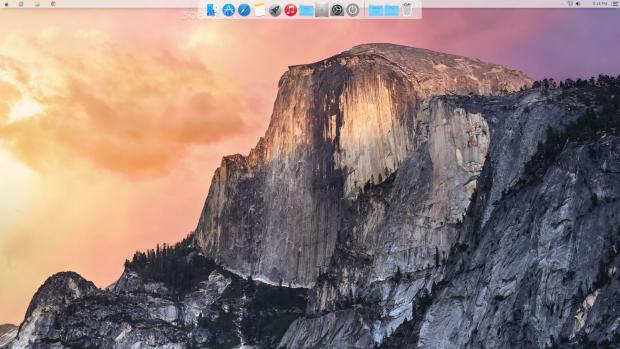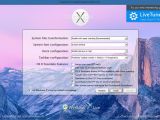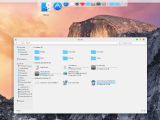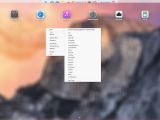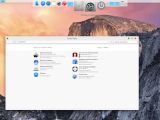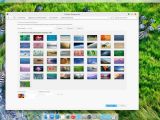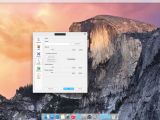Windows users who love the upcoming OS X 10.10 look will probably get a kick out of the freshly-released Yosemite Transformation Pack. This tool features the skins currently found in the beta version of the future Apple appearance and it is very simple to install.
Configure settings to install the Yosemite look
Inexperienced users may set up the application using its default configuration. It transforms the system files and uses repair checking, applies the default system font, activates the dock and makes it stay on top of other windows, as well as customizes the taskbar with Finderbar, shadow, and transparency. As for the Yosemite features, the tool enables spaces (Ctrl+Win+Arrow to shift spaces), the Dashboard (F12 to toggle), and the Launchpad (F4 or dock to toggle).
Those who want to modify these factory parameters may enable the system files change without repair checking, pick the Helvetica Nueue, Lucida Sans Unicode, or Segoe UI system font, disable the new taskbar and keep the Windows default one instead or switch to another (Finderbar tweaks with shadow only or with transparency only, or top taskbar and small icons). Plus, the icons' size can be increased (for Windows XP only), the left side OS X caption buttons style can be enabled, while the screen corner can be set to trigger the Dashboard and Launchpad.
Since this is an ad-supported product, Yosemite Transformation Pack offers to make some changes to the web browsers. However, users may easily avoid this by simply deselecting the option on the bottom part of the screen. Worth mentioning is that the program requires a system reboot in order to finalize setup. Uninstalling it is just as easily done.
The new modifications are noticeable as soon as Windows shows the desktop after restart. Yosemite Transformation Pack implements 49 new wallpapers to match the OS X appearance and applies one of them on the screen. The taskbar is moved to the upper part showing the Apple logo responsible for opening the Start Menu/Screen, along with the quick launch icons, tray area, and system clock.
The Dock
The top part of the screen now holds the Dock too. It features shortcuts to Windows Explorer ("Finder"), various applications (e.g. "Administrative Tools," "Photos," "Camera"), the default web browser ("Safari," which is not actually installed), default word processor ("TextEdit"), Launchpad, default media player, library (with shortcuts to Pictures, Documents, Videos, and Music), drives and favorite directories (Computer), Control Panel ("System Preferences"), power options, desktop icons, personal documents, and Recycle Bin ("Trash").
Icons can be removed from the Dock while new ones can be added, whether they are files, paths, blank icons, or separators. Plus, icons can be locked and automatically hidden, depending on the user's preferences.
The Launchpad
The Launchpad contains several preset shortcuts leading to the computer, libraries, default media player, and so on. Just like in the Dock's case, new items can be added to this list for quick access, such as files, folders, URLs, documents, Internet Explorer, Control Panel, favorite folders (e.g. music, pictures), or power functions.
Numerous items can be administered easier by placing them into multiple pages, by taking into account their purpose, for example (e.g. work and home files and apps). The viewing mode can be modified in regard to icon size, layout, and background blur, while a handpicked page can be set as default. Moreover, users may enable the drag-and-drop feature to seamlessly add files and folders.
The Launchpad also allows users to bring up the Windows context menu, back up data (pages, shortcuts, and their arrangement), change the UI language, and specify the maximum number of icons per row and rows per page to allow, along with distance between every row. It can automatically run at Windows startup, check for software updates, enable hotkeys, and so on.
Yosemite Transformation Pack settings
The Dock can be configured when it comes to its position on the monitor (if multiple monitors are connected to the PC), screen (top, bottom, left, right), layer (always on top or on bottom, normal), center, and edge offset. The icons may be altered in terms of quality, opacity, size, hover effect (zoom bubble, plateau or flat, none), along with zoom width and duration.
As far as the style is concerned, it is possible to adjust the opacity, customize the font, shadow, and outline color of the icon lab or disable it, as well as switch from Bounce to UberIcon effects when it comes to icon attention and set the auto-hide duration and delay. What's more, users may switch to another language from the UI as well as set Yosemite Transformation Pack to automatically run at every Windows startup until further notice. Settings can be previewed in real time as well as restored with one click.
The Good
The package contains themes, wallpapers, icons, and features inspired from the upcoming OS X Yosemite, permitting users to change most of its aspects. Settings can be viewed in real time before applying them, as well as easily restored to default.
CPU and RAM consumption was low in our tests. The tool did not hang, crash, or pop up error dialogs.
The Bad
When the Dock is placed on the upper part of the monitor, the tool does not make some menus visible when opening them, like in the case of "Applications" and "Library."
Task Manager may seem confusing to inexperienced users, since Yosemite Transformation Pack is bundled in multiple components that run separately, like the Dock and Widget Engine.
 14 DAY TRIAL //
14 DAY TRIAL //