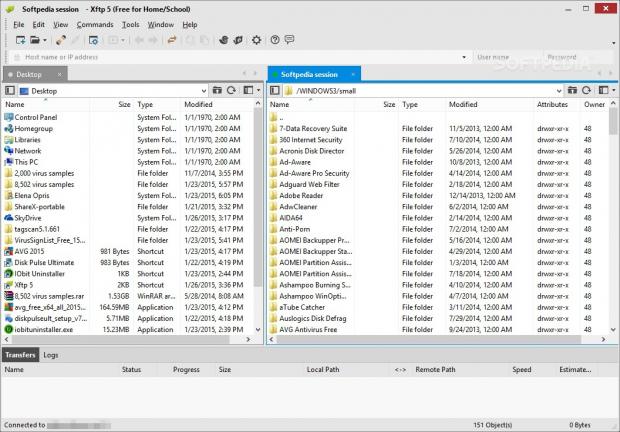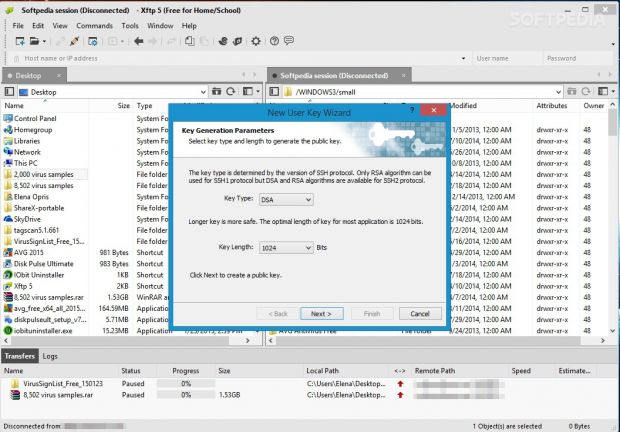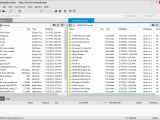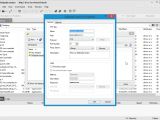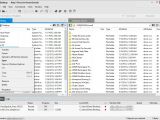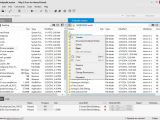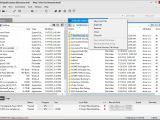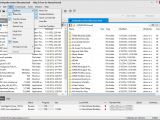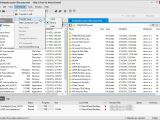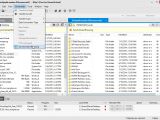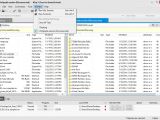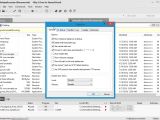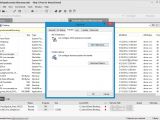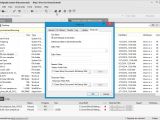Website administrators need a reliable FTP/SFTP client that permits them to seamlessly upload, download and manage remote files with minimum effort. A popular name in this category is FileZilla. However, for this review, we're taking a look at Xftp, an intuitive desktop client made for remote file transfers which supports the FTP and SFTP protocols.
The software utility is wrapped in a comfortable interface and comes loaded with a lot of practical features, such as support for a session manager, multiple open sessions at the same time, a pending queue for large files and automatic post-task actions, log details, along with data synchronization between a local and remote folder via synced browsing.
Installation and interface
The installation procedure is rather fast and simple to configure. The only notable part about it is that Xftp asks you to set up either the trial commercial edition (with extra features), or the free one for home use and educational purposes. For this review we're focusing on the free edition of Xftp.
Once setup ends, you are greeted by a large window with a comfortable appearance and well-structured layout, embedding a classical file explorer for navigating disk directories and selecting files or folder for FTP transfers. Multiple tabs are supported, so you can visit different folders or drives and easily perform file operations.
Create and manage multiple sessions
In the first stage, it is necessary to set up a new FTP session by specifying basic credentials, such as session name, host, protocol (FTP or SFTP), port number, proxy server, description, along with the login mode (anonymous or not).
Additional configuration settings focus on the connection host type (e.g. Linux, Unix, Windows NT, IBM BM, autodetect), UTF-8 encoding, and sending keep-alive messages, along with the transfer mode (binary, ASCII, auto), number of maximum transfers, and startup folders for the local and remote locations.
A quick connection toolbar is shown on the upper part of the main window which, as the name says, lets you immediately establish a remote connection.
Establish multiple connections at once to toggle multiple websites
Once connected to a host, Xftp opens the remote location in another pane placed right next to the local one, while keeping in mind that multiple tabs can be opened in both the local and remote directories. It is also possible to connect to different sessions at once and upload files from the local computer to all hosts with one click. Files can be uploaded or downloaded easily by dragging and dropping them.
Multiple files can be added to a pending queue, especially if they have a large size, so the app can transfer them without assistance and allow you to leave the workstation unattended for a longer period of time.
Tasks can be paused to temporarily allocate system resources to something else, and later resumed without losing data in the process. An automatic post-task action can be enabled for the pending queue, so Xftp can do nothing, disconnect from the remote host, shut down or log off the computer.
Manage and synchronize files, generate user keys
Files can be opened or their location can be revealed in Windows Explorer. It is also possible to copy them to other locations, rename or remove them from the disk, open and edit remote files without having to download them first, as well as to set the transfer mode with one click between left to right, and right to left.
Furthermore, Xftp gives you the possibility to manage permissions for remote files, folders and subfolders when it comes to owner, group and other rights: reading, writing, execution. However, you should keep in mind that these commands are only applicable on some UNIX hosts.
Sessions can be exported to file and imported later on another computer running Xftp. Meanwhile, log details with Xftp's activity can be studied in a separate area, so you can learn more about potentially encountered errors during file transfers, for example. Plus, you can send FTP commands directly to the remote host.
All contents between a local and remote folder can be synchronized in one-way or two-way mode while excluding any items. Additionally, you can import and export user key and host key files (.pub format), as well as generate new user keys after establishing the key type (DSA or RSA) and length (768, 1024, 2048 or 3072 bits).
Configure program preferences
As far as app configuration is concerned, you can ask Xftp to open the default local session or reopen the last opened tab at startup, save log messages to files and indicate a saving directory for later inspection, modify the default checkup frequency for software updates or disable it, assign a new default text editor instead of Windows Notepad, change the session and temporary folder paths, show hidden files, set the double-click action for the local and remote files (transfer, open, properties, edit), and so on.
The Good
Help documentation is available for inexperienced users. Some keyboard shortcuts are supported.
With the help of this FTP and SFTP client, you can easily download and upload files to a remote host via drag-and-drop support, connect to different sessions at the same time, joggle multiple open panes and tabs, upload the local files to different sessions at once, as well as enable synchronized browsing.
You can also place items in a pending queue for automatic transfers and establish an automatic post-task action, inspect log details, manage permissions for remote files and folders, synchronize data between a local and remote folder, manage user and host key files, generate new user keys, open and directly edit remote files, as well as control the upload and download speed.
It is free for home and educational use.
The Bad
The app doesn't support bookmarks.
 14 DAY TRIAL //
14 DAY TRIAL //