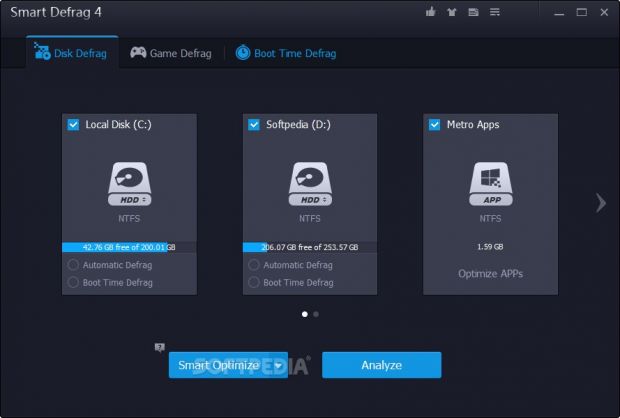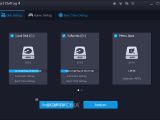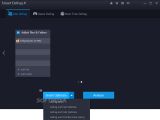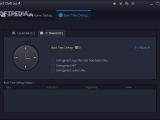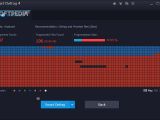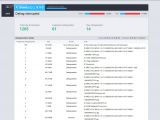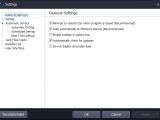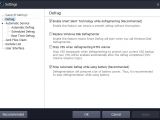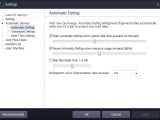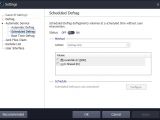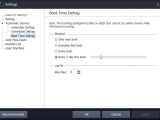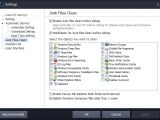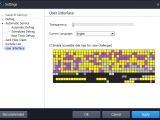Developer IObit has just released the fourth edition of Smart Defrag, its free, easy-to-use and powerful application made to reduce fragments on the disk to improve file access.
It brings new features and improvements to the table, such as a rebranded interface, a new defrag engine that uses less CPU, SSD trimming, game defragmentation, accessible disk map, a report center, and more.
Setup and interface
The installation procedure is fast, easy and clean, thanks to the fact that Smart Defrag's not ad-supported. The only downside to it is that the program adds an entry to the Windows autostart sequence and doesn't inform you of this, let alone allow you to disable the option during setup.
Once it's over, you are greeted by a user-friendly and attractive interface split into three main areas dedicated to disk, game and boot time defrag, respectively. While the first two options are self-explanatory, boot time mode defrags all files that automatically run at Windows startup. Worth noting is that it doesn't support SSDs.
Review analysis results and select a defrag mode
You can check out the total and free space on each local drive, trim SSDs, analyze drives to find out the current situation regarding fragmented files, total fragments and fragmentation rate, as well as check out details about the name, containing fragments, size and full path for each problematic file.
There are several defrag modes available, depending on the time you're willing to spend waiting for the operation to finish. It's possible to perform a defrag job and clean junk files to free up space, optimize files in quick or full mode, or defrag and prioritize files, which is the slowest but most efficient method.
Apart from including entire drives into the defrag job, you can add custom files and folders in addition to video games. Furthermore, it preserves a special feature dedicated to defragging Metro apps.
Ongoing defrag jobs can be paused to temporarily allocate system resources to other applications, and the PC can be set to immediately power off on task completion. Silent mode is enabled by default to avoid any interruptions while carrying on with your regular activity on the PC. Any selected files or folders can be excluded from the current and future scans. At the end of the job, you can review the complete report with processed files.
Boot time, automatic and scheduled defrags
Boot time defrags can be scheduled to run only at the next Windows startup, daily on the first boot, on each boot, or after a specific number of days. The utility records log data to file and you can establish the maximum number of files to keep.
Likewise, you can define automatic defrag jobs to run every time the PC is in idle state. You can adjust the system idle time, pause if resources usage gets too high, skip large files, and indicate the fragmentation rate to take into account for starting defragmentation.
Regular defrag jobs can be scheduled to run daily, weekly or monthly at a given time, and you can select the type: smart defrag, defrag only, defrag and fast optimize, defrag and full optimize, or defrag and prioritize files.
Configure program preferences
Smart Defrag can be set to replace the default Windows Disk Defragmenter. It can temporarily stop Volume Shadow Copy when defragging NTFS volumes, along with automatic defragging while the notebook is running on battery. The tool gets minimized to the system tray area on close but this option can be disabled.
Moreover, you can remove its entry from the Windows autostart sequence, show removable disks in the drive defrag list, enable tooltips in the system tray, manage excluded files and folders, adjust the UI transparency, switch to another language, and enable the accessible disk map for color-challenged people.
The tool also lets you personalize the junk files to take into account for cleaning, such as Recycle Bin contents, Windows and Internet Explorer temporary files, system font cache, Clipboard contents, memory dumps, DNS cache, old prefetch data, user assistance history, and menu order cache.
Settings can be restored to default.
The Good
It integrates multiple defragmentation modes (including for system boot time, Windows 8 apps and video games), SSD trimming, a junk files cleaner, automatic defrags for idle state, scheduled tasks, reports, along with an accessible disk map mode for color-challenged people.
It works for older Windows too (including XP) and both 32- and 64-bit architecture types. It has multiple UI languages and a complete help manual.
It's free to use.
The Bad
The Truth
NOTE: You can also check out our previous reviews for Smart Defrag 3 and Smart Defrag 2.
 14 DAY TRIAL //
14 DAY TRIAL //