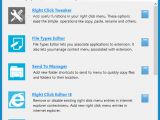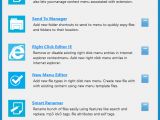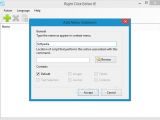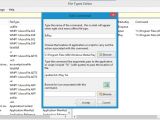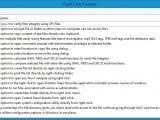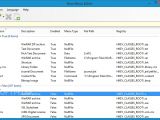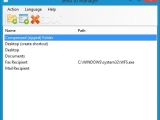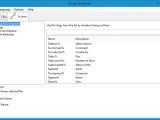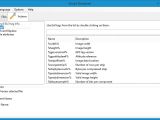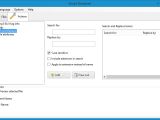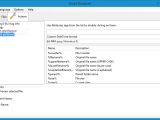Made as a desktop customization app for users who want to take control over each aspect of their computer, Right Click Enhancer enables you to add new entries into the Windows Explorer context menu, remove the ones you rarely or never use, rename files in bulk mode by following a set of user-defined rules, as well as to check file integrity using their checksum, among other features.
Attention-demanding setup and well-structured UI
This software application is free to use. However, because it's ad-supported, you should be careful when going through the wizard steps, since Right Click Enhancer offers to download and install third-party components that it doesn't need to fully work (unless you already have them). These offers can be declined to make a clean setup, though.
Wrapped up in a clear-cut interface made from a single window with all options neatly broken down into different categories, the program lets you tweak the right-click menu, reorganize file associations for other applications, manage the "Send to.." submenu and Internet Explorer context menu, insert new file types in the right-click menu, rename multiple files in batch mode, as well as check file integrity via SFV (Simple File Verification format). Additional features can be found in Right Click Enhancer Professional.
Clicking any category from the list brings up all available options in separate windows, so all you have to do is review their names and descriptions, as well as make a selection of one or more items to take into account.
Right-click menu tweaker
For instance, when it comes to the Windows Explorer right-click menu tweaker, you can integrate new menu entries for checking file integrity using SFV files, password-protecting files and folders to restrict the access of other users, copy content from text files straight into the Clipboard, launch a Command Prompt dialog in the given location, as well as copy or move files using a dialog (navigate disk directory to select an output directory).
Furthermore, it's possible to calculate and compare SHA1, MD5 and CRC32 hashes, create or print a file list on the spot with the contents of a selected folder, take ownership of a file or directory to obtain read and write access without going through UAC (User Account Control), as well as enter god mode to take a look at all configuration options provided by Windows.
File types and "Send to..." editors
This area gives you the possibility to associate third-party programs with file types. You can explore a list with all available file extensions and their currently associated apps, edit these properties, remove entries from the list, add custom commands, as well as export extensions as a registry file (.reg format) for backup purposes.
Modifying the "Send to.." submenu of the Windows Explorer right-click menu is pretty easy. Right Click Enhancer populates a list with the current apps and folders along with their full paths, enabling you to rename any entry or to eliminate it from the submenu. New files and folders can be assigned by simply pointing them out.
Internet Explorer right-click and new menu editors
In a similar manner it's possible to manage the entries found in the right-click menu of Internet Explorer. You can remove entries from the list, save them as a registry file, as well as add new menu extensions by specifying the display name, script which performs the current action associated with the app, along with contexts: default, text selection, images, anchor, tables, controls.
The new menu editor is the section of Right Click Enhancer where you can implement new entries into the Windows Explorer shell extension. You can check out the description, status (enabled or disabled), menu type and file path for each file type, use a search function to locate a particular extension, as well as export the selected extensions to a registry file. New file types can be added from the "false status" list (with disabled extensions).
Smart file renamer and SFV checker
As previously mentioned, this feature of Right Click Enhancer lets you change the names of multiple files at the same time, provided that you set up renaming rules. You can point out individual files or entire directories whose files you want to take into account, as well as define a naming pattern using fields from ID3 tag information (for MP3 audio tracks) such as album, comment, artist or genre, together with fields from EXIF data (for JPEG pictures) such as height, width, GPS tag version, number of rows per strip or altitude references.
What's more, you can search for the exact character strings you want to replace, make the search case sensitive, include extensions, and apply modifications to the extension instead of file name, as well as use attribute tags, like file counter, original file name, parent folder name, file size, current date or date of creation. It's possible to preview changes before committing them to the files.
SFV can be used to verify a file and make sure it's still intact. Right Click Enhancer is cable of scanning a directory to load all its checksum files with the .sfv format (including or excluding subfolders), check the files with one click, as well as to save the current list as .sfv.
The Good
With the help of this program you can seamlessly add, remove or edit entries in the Windows Explorer and Internet Explorer context menu. For example, you can add new entries for checking a file's integrity via SFV hash, encrypting files, copying content from text files to the Clipboard, creating and printing a file list from a selected directory, taking ownership, entering god mode, as well as calculating and comparing SHA1, MD5 or CRC32 checksums.
Moreover, you can associate files with any third-party applications, add new apps or folders shortcuts to the "Send to.." submenu to swiftly copy or send files and folders, add new file types to the right-click menu, as well as rename multiple files in batch mode after defining the rules.
File changes are immediately applied. CPU and RAM consumption is low.
It is free to use.
Those who want to skip the installer bundled with third-party components and run the tool directly from a pen drive may resort to its portable counterpart with identical features (Right Click Enhancer Portable).
The Bad
The program has a slow response time when it comes to some simple commands, like clicking a name from the main menu to bring up its options in a secondary panel.
The Truth
For additional features, like adding app and folder shortcuts right in the right-click menu, you can check out Right Click Enhancer Professional.
 14 DAY TRIAL //
14 DAY TRIAL //