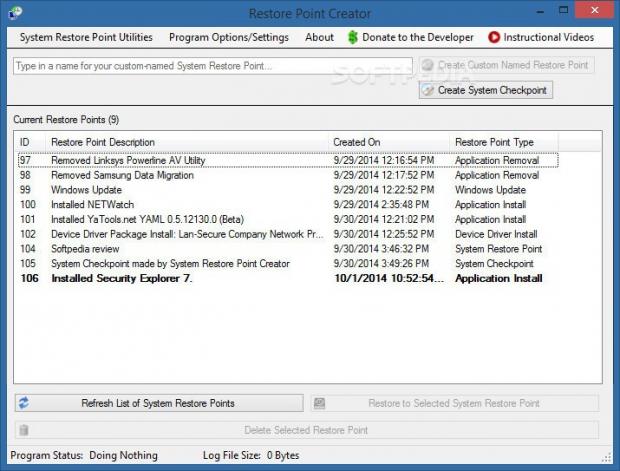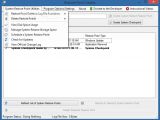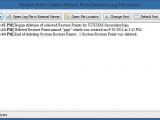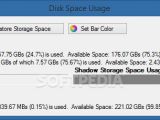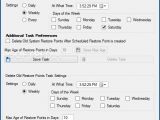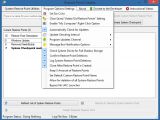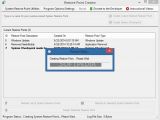A preview of Windows 10 will be launched today to show a glimpse of the upcoming operating system that will mark the next evolutionary step from Windows 8. Once the stable release is out, users will be able to upgrade from Windows 8.1 by installing some specialized tools.
However, given Microsoft's track record with stability issues, it is advisable to create system restore points and backups to revert settings to their original configuration, thus getting ready to face troublesome scenarios like the one when there were difficulties attempting to upgrade from Windows 8 to 8.1.
Restore Point Creator is a feather-light software application that has a single purpose in mind. As the name says, it is designed to ease the user's job when it comes to creating system restore points. It does not sport complicated features or customization settings, making it accessible to first-time and experienced users alike.
It should be noted that it does not actually bring anything outstanding to the table, but merely simplifies the entire task when it comes to setting, deleting and scheduling Windows checkpoints, especially if users do not have the know-how to do this by tinkering with the operating system's built-in features.
Installation and interface
Setting up Restore Point Creator is a fast and easy job, and a computer reboot may be required on Windows 8/8.1 machines. Worth mentioning is that an empty log file with the text format is automatically created at startup, and it will get regularly updated with the deleted checkpoints. The tool also integrates an icon in the system tray area that enables users to quickly bring up the configuration panel.
This window has a classical appearance and does not contain visually attractive elements, yet it is easy to work with. A list with all existing system restore points is immediately populated at launch, showing their ID number, description, date and time of creation, along with restore point type (e.g. application install or removal, Windows Update, device driver install).
Create and delete system restore points
New restore points can be easily created in two methods: system or custom-made. The only difference between the two is the name used. The first method automatically makes a restore point with the "System Checkpoint made by System Restore Point Creator" description, while the second makes room for customization in this regard.
It is possible to refresh the list with checkpoints, delete any one of them to free up space on the disk, study disk space usage, and eliminate old checkpoints by specifying the maximum age to take into account. It should be mentioned that, by default, removing the last taken snapshot (emphasized with bold font) is not allowed.
The utility pops up a notification from the taskbar notifications area for each deleted checkpoint and lets users consult the previously mentioned log file. Storage space reserved for creating them can be managed by limiting the maximum allocated size for each drive.
Schedule tasks and configure app properties
The software application is capable of automatically creating system restore points when the workstation is left unassisted. Users can specify the update frequency and time, and optionally delete old checkpoints after the scheduled task is done. Otherwise, tasks can be scheduled only to delete old restore points by indicating their maximum age.
As far as program settings are concerned, users can change the bar color, disable confirmation dialogs for checkpoint removal, set the program to skip the User Account Control (UAC) launcher (i.e. automatically execute tasks with administrative rights), set the default name for creating custom checkpoints, modify the default frequency for software update checkups, allow the removal of the most recently created restore point, disable balloon messages and event logging, establish the maximum number of restore points to keep, and so on.
The Good
It is wrapped up in a lightweight package and is very simple to use.
Those who want to skip the installer and run the tool directly from a pen drive may resort to its portable counterpart, called Portable Restore Point Creator.
Users can easily create new system restore points with predefined or custom names, delete old ones and view a log file with deleted entries, as well as schedule Restore Point Creator to automatically create or delete checkpoints when the computer is left unattended.
CPU and RAM consumption is minimal.
Help documentation with video tutorials is available for inexperienced users.
The Bad
The interface is not visually impressive.
The Truth
NOTE: You can also read our previous review for Restore Point Creator 1.3 Build 19.
 14 DAY TRIAL //
14 DAY TRIAL //