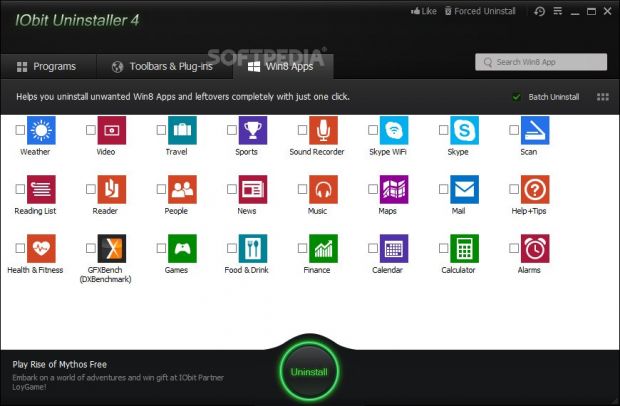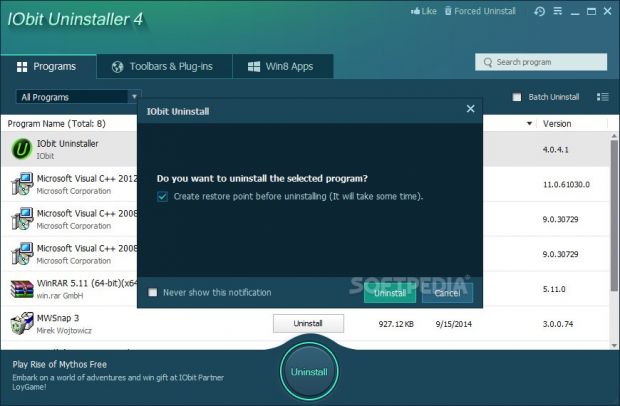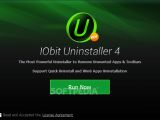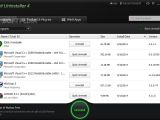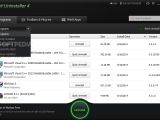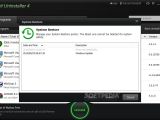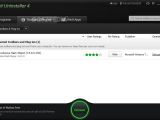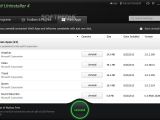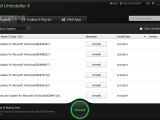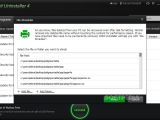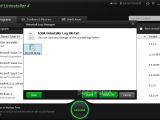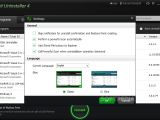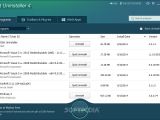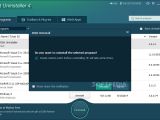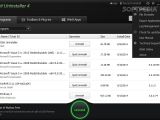Developer IObit has just released the fourth stable edition of IObit Uninstaller. For those out there who haven't heard about it, this is a feather-light tool designed to efficiently remove installed programs from the computer by scanning for leftover files and registry entries to delete those as well, in an effort to leave the hard disk clean afterward.
Users of older IObit Uninstaller editions should receive a notification at startup that invites them to upgrade to the newest version. According to the developer's notes, this release brings new features to the table, along with some improvements concerning the interface, powerful scan mode, browser protection module, and Windows Update detection.
The setup steps are identical to the ones in the previous version. Installation is run rapidly and creates a shortcut on the desktop.
New features in IObit Uninstaller 4
As far as looks and structure are concerned, the interface has flatter buttons to fit in with the Metro UI appearance. We already know that all identified programs are listed at startup, namely their name, total number of tools, operation type, size, install date, and version. However, version 3 had a green icon resembling a recycle bin that stood for uninstallation, which is not replaced with a simple button describing the operation type: uninstall or quick uninstall.
Moreover, users can now switch between viewing Windows Updates, all programs, recently installed, large or infrequency used programs from a drop-down list. From the "Settings" panel, it is possible to hide the "Powerful Scan" option when an uninstall operation is detected. We have also noticed that the option for viewing system restore points has been moved from "More Settings" to a button between this menu and "Forced Uninstall" mode. The UI theme can be switched from classic to blue.
The Quick Uninstall module is new to this edition and proves to be quite useful. For some programs, IObit is capable of running the uninstaller unattended, meaning that users are not disturbed by any kind of messages such as "Are you sure..." confirmation dialogs. However, it should be noted that the module's functionality stops after this stage: if the app leaves behind any files or registry entries, they still have to be scanned, selected and eliminated. Of course, ever since version 3, users can ask the application to automatically check for leftover items after the previous step is done.
Version 4 also brings support for uninstalling apps specially made for Windows 8/8.1, whether they are built into the operating system or made by third-party developers. This section can be accessed from the third tab, next to "Programs" and "Toolbars & Plug-ins." Windows apps include Alarms, Calculator, Calendar, Finance, Food & Drink, Games, Mail, and so on. Evidently, the "Win8 Apps" tab does not exist in Windows versions older than 8.
In addition, the utility implements a feature that monitors uninstallers even when they are launched by other app besides IObit Uninstaller. If it detects any leftover objects, it indicates this by showing a notification dialog and advising users to run a scan. This option can be disabled.
How to uninstall programs and remove leftovers
The steps are very simple to follow: users need to look for a program in the list and click the uninstall button to run its default uninstaller. It is possible to create a system restore point before proceeding any further, in order to revert Windows settings to default in case the OS has stability issues afterward. After going through the basic confirmation dialogs (unless the "Quick Uninstall" option is available), they have to wait for IObit to finish.
In the next steps, it is possible to scan for leftover files, folders and registry entries with one click, pick items to delete and exclude the others (or select everything for deletion), and eliminate them. Optionally, the items can be shredded to prevent other users from acquiring them using special applications.
How to automatize most uninstall steps
Users may resort to batch mode to select multiple apps and place them in an uninstall sequence. If all of them have the Quick Uninstall option enabled, then everything will be taken care of with one click. The system restore point creator and notifications for uninstall confirmation can be disabled while the option to automatically scan for leftovers can be activated. Once all leftovers are picked, they can be quickly deleted.
Other features
Windows Updates can be viewed in a separate "Programs" category for uninstallation, while browser toolbars and plugins can be examined in a different area for all browsers or just specific ones (e.g Internet Explorer, Mozilla Firefox). Users may study their trust level gathered from the IObit community, give their own rating, or label items as distrusted. A search function is available for all listed entries.
IObit also integrates a "Forced Uninstall" module that promises to remove programs and leftovers which cannot be uninstalled using the traditional mode, as well as to quickly identify an application by just dropping one of its files in a window.
The previously mentioned file shredder can be separately accessed from the "More settings" menu. It is also integrated into the Windows Explorer shell extension, along with the "Powerful Uninstall" option. In addition, the software tool lets users export the list of applications to file to keep track of a collection, prepare for a Windows reinstallation or other reasons, view log files with the time, date, exact files and registry entries removed for an application, as well as view, manage and restore Windows to a previously saved point.
The Good
As always, the interface is extremely simple to figure out. IObit Uninstaller thoroughly removes programs and any leftovers, leaving the HDD clean. The new "Quick Uninstall" option eliminates a program immediately and does not require assistance because it does not pop up any confirmation dialog.
Apps specially designed for Windows 8.1 can be easily removed from a separate section, whether they are integrated into the OS or developed by third parties. It is possible to uninstall Windows Updates and browser components such as unwanted toolbars or plugins. Batch mode can be enabled to schedule multiple applications for sequential removal.
It monitors programs automatically and detects any leftovers when removing them with other tools apart from IObit Uninstaller.
CPU and RAM consumption is low.
It is free to use.
The Bad
The Truth
NOTE: You can also check out our previous review for IObit Uninstaller 3.
 14 DAY TRIAL //
14 DAY TRIAL //