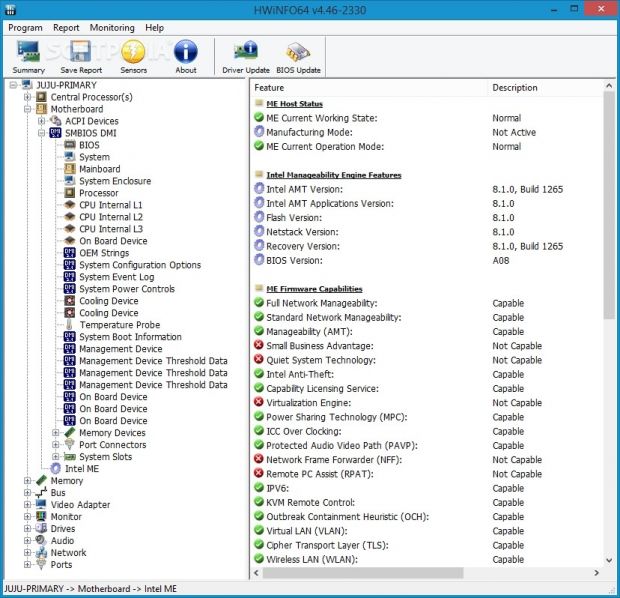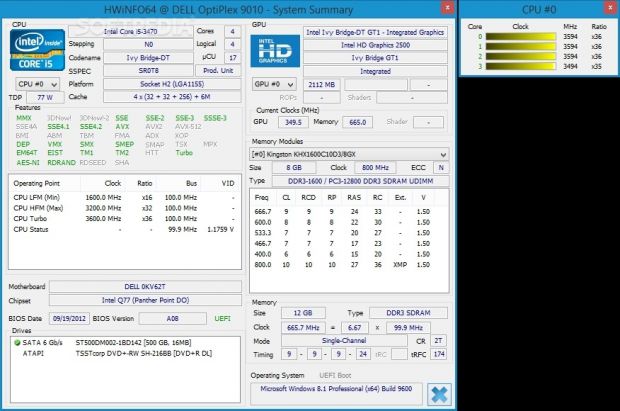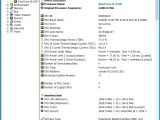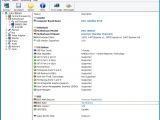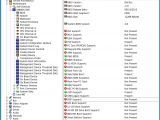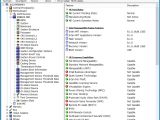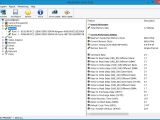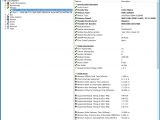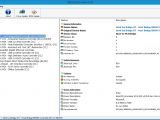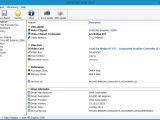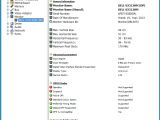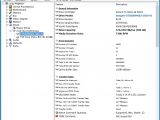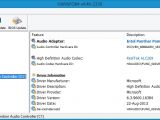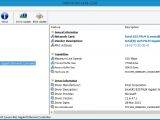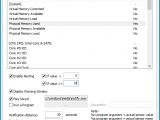A system information utility should always be kept nearby to regularly evaluate the computer's hardware, whether you want to keep an eye on the disk temperature, overclock the PC to temporarily boost performance, make a note of the specifications to upgrade components or replace them with newer ones, detect problems and troubleshoot, or simply learn more about your machine's capabilities.
There are a lot of reliable utilities out there designed for this purpose. Some notable names include CPU-Z, AIDA64, SpeedFan, Speccy, and SiSoftware Sandra. The one we're shifting our attention to at the moment is HWiNFO64. Free to use, this is a feather-light and powerful tool that immediately collects hardware details, including S.M.A.R.T. attributes and sensor data. It enables users to create indicators in the system tray to monitor temperature and other data, as well as to set up audio and visual alerts for critical events, like temperature overheating.
It comes in two flavors for each architecture type, an aspect that can be easily figured out by the app's name: HWiNFO64 and HWiNFO32. There are also portable editions available for both tools, which have an identical feature set and the advantage to directly run on the computer from the local or removable disk without adding new entries to the Windows registry.
Installation and interface
The whole setup operation is done in just a few seconds and does not require special attention. At startup, HWiNFO64 can be asked to display all information or only the one pertaining to sensors or the summary.
As far as the interface is concerned, HWiNFO64 is likely to seem overwhelming to the untrained eye. It gathers a lot of data on the computer and classifies it in different categories for quick access. The system summary and CPU usage are shown in separate windows, while the first tab in the main frame shows general computer and operating system details.
Central processor and motherboard info
It is possible to find out the total number of physical processor pages, cores, and logical processors, along with the original processor frequency, ID, brand name, stepping, thermal design power, operating points, cache, memory ranges, and MTTRs for each processor, in addition to standard and enhanced feature flags, processor voltage and upgrade, CPU socket and status, external, current, and maximum clock supported.
Motherboard information covers the model, chipset, slots, BIOS manufacturer, date, and version as well as support for UEFI BIOS, PCI express, and USB versions, internal graphics, mobiles, Quick Resume Technology, SATA AHCI, and RAID. What's more, users can find out the name, assigned resources, alternatives for each ACPI device, as well as cooling devices.
There are numerous details about the BIOS available, such as release date, start segment, size, and whether or not it offers support for ISA, MCA, plug-and-play, and CD boot. It is also possible to find out the machine's tag number if it's not visible on the PC housing to insert it into the developer's website and download drivers when preparing for a Windows re-installation.
Memory and bus info
When it comes to memory details, HWiNFO64 shows the total memory size and current performance settings, together with each module's size, manufacturer and model, manufacturing date, memory type, error check/correction, memory speed, SPD revision, supported burst lengths and module timings, write recovery time, data input setup time before and after strobe, and more.
As for the PCI bus, users can learn more about each chip's device name and class, revision ID number, hardware ID, bust mastering and fast back-to-back transactions support, and other features.
Video adapter and monitor info
Regarding the video adapters, HWiNFO64 displays the name and memory for each chipset, card name, bus, RAMDAC, BIOS version and chipset revision, performance details like processor, shader unit, and memory clock, and other kinds of useful information.
Multiple monitors are supported by this software utility. It reveals the name, manufacturer, serial number, date of manufacture, maximum vertical and horizontal size, frequency and pixel clock, advanced parameters (e.g. gamma factor), DPMS support (e.g. standby, suspend, standard color space), supported video modes, and frequencies for each monitor.
Drives and audio info
The "Drives" section includes all drives built in or plugged into the PC, including floppy, external hard disks, pen drives, along with CD and DVD ROMs. Users can find out about the drive controller, model, revision, serial number and capacity, number of cylinders and heads, bytes per sector and track, cache buffer size, controller type, transfer modes (e.g. sectors per interrupt, native command queuing), and S.M.A.R.T. features, together with the types of discs that can be read and written by a CD/DVD drive.
In terms of audio properties, HWiNFO64 does not show too many details apart from the adapter, high-definition audio codec, audio codec and controller hardware IDs, and device instance IDs.
Network and ports info
The software program informs users about each network drive installed, along with the card name, vendor description, MAC address, maximum link speed, in addition to the buffer size for transmitting and receiving.
Lastly, when it comes to ports, users may study serial, parallel, and USB ports, for example the product name, device manufacturer, serial number, USB version support, and device speed for optical mice, keyboards, or mass storage devices.
System summary
As we mentioned earlier, HWiNFO64 gathers system summary details in a separate area. It shows the number of logical cores, stepping, platform, TDP, cache, and features of the processors, giving users the possibility to pick a specific CPU core.
Other kinds of data focus on the motherboard, chipset, BIOS date and version, device names, types, capacities and current status, memory type, size, clock, mode and timing, operating system, and GPU (e.g. card name, chipset, current clocks, shaders, parameters for each memory module).
Sensor info
Information for each sensor can be separately analyzed after HWiNFO64 briefly collects all the necessary details. These are shown in real time and the application has a good refresh rate. So, users may discover the current, minimum, maximum, and average available, committed and load for the virtual and physical memory, CPU core, core clock, maximum usage, on-demand clock modulation, and core thermal throttling.
By retrieving data from the S.M.A.R.T. attributes, the tool also shows the current, minimum, maximum, and average temperature for each CPU core, hard disk and GPU, in addition to current and total download and upload rate over the network.
Graphs, sensors monitoring, and alerts
To get a better idea of these consumption levels, HWiNFO64 provides users with the possibility to display information for a selected sensor in a graph, analyze discrepancies in values over time, customize colors, and reset data. Plus, monitoring can be deactivated for any sensor and re-enabled later, while monitored info can be logged to file.
Sensor settings can be altered when it comes to the scan interval, temperature unit, text buttons, columns to display, automatic logging (with or without a hotkey), and on-screen display. Furthermore, visual and audio alerts can be scheduled to trigger when a value drops below or surpasses a specific value, and a program can be set to launch immediately afterward.
One of the most important features of HWiNFO64 is the fact that it can create an icon in the taskbar notifications area for one or more sensors to seamlessly monitor temperatures or the hard drive read rate, for instance. These icons have different colors that can be changed into anything else.
Copy data and compile reports
The line or result of any selected entry from the main window with hardware information can be easily copied to the Clipboard by opening the right-click menu. Apart from this, HWiNFO64 is capable of generating various kinds of reports in LOG, CSV, XML, HTML, MHTML, or TXT format by taking into the account the information of one, all, or just handpicked hardware components.
Program preferences
By default, the tool is set to automatically look for updates online, but this option can be disabled. Furthermore, its main window and sensors can be set to minimize on startup, while the entire program can be asked to automatically run at every Windows startup until further notice.
Users may also hide the system summary when launching HWiNFO64 and show the sensors instead, switch to low-level IO access when scanning IDE/(S)ATA drives or disable the drive scan, enable PCH thermal device, activate debug mode, disable SMBus support, and more.
The Good
The interface is user-friendly and has all components neatly organized. Users can consult the system summary and find out sensor information, as well as easily create indicators for any sensor in the system tray area to keep track of temperatures and other data.
It is possible to create reports in multiple formats by compiling any components from the list, monitor sensors and log this information to file, as well as to enable alerts when a sensor's value drops below or surpasses a user-defined value.
Apart from the 64-bit type, users can resort to HWiNFO32 as well as their portable counterparts, namely Portable HWiNFO64 and Portable HWiNFO32.
It is free to use.
The Bad
It failed in its attempt to retrieve information for several features during our tests, such as mainboard asset tag and CPU cache speed.
 14 DAY TRIAL //
14 DAY TRIAL //