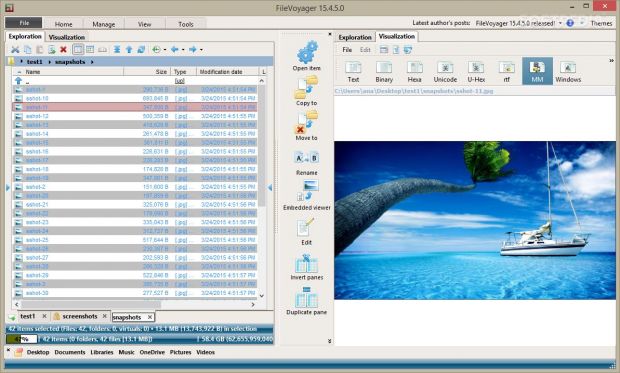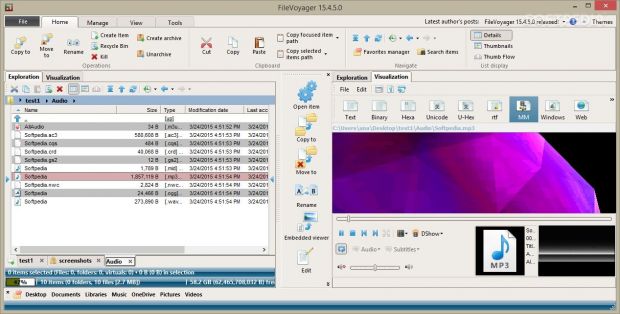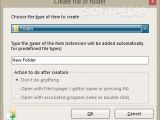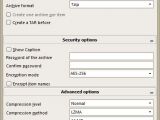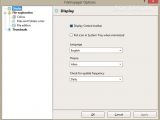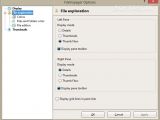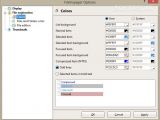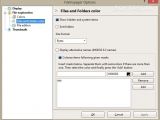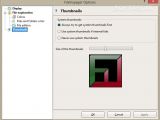FileVoyager is a dual-panel file manager that provides a straightforward way for helping you explore the content of your disks, folders (real or virtual), shares, archives, and FTP/FTPS files. In addition to browsing capabilities, you can transfer files and folders between sources and destinations, create archives or unpack compressed items, and preview audio, video and text files.
The program can be installed on your computer for free. It runs on Windows XP Service Pack 2 and up, Windows Vista, 7 and 8.1, as well as Windows 10 Technical Preview.
User interface
FileVoyager adopts a ribbon-like GUI which looks similar to the one used by Microsoft Office for allowing you to easily switch between its features, namely carrying out file transfers, adjusting the viewing mode, and accessing a set of additional tools.
There’s no support for a help manual, only some succinct descriptions of the tool’s features on the official website. However, you can rely on tooltips for finding out details about a particular parameter. Tooltips are displayed each time your hover your mouse cursor over a specific feature.
In case you get bored with the default GUI theme, you can apply some more (e.g. Windows Classic, Cloud, Dream) or load a custom skin (SKN or INI file format) from your personal collection.
The dual panel display makes it easier for you to transfer files and folders. Plus, a great thing is that each panel has two main tabs: one is used for exploring the content of drives and folders while the other helps you preview the items directly in the main window of the utility. Context menu entries are available when you right-click on a file or folder.
There’s support for a multi-tabbed environment, which means you can open multiple locations on your system in a single panel and easily switch between them. You can even lock the tabs to make sure you don’t close one of them accidently. If you exit the program, it can automatically remember and open all previously opened tabs, regardless if they are locked or not.
FileVoyager reveals statistics about the total number of items contained in a folder and the total size of the files, as well as total disk free space. You may also create a list of your favorite locations and have the tool display them in a bar at the bottom of the GUI so you can quickly access them.
A tree-like view mode is available in order to help you browse throughout the content of your computer. You may also change the way files are shown in the dual panels using the details, thumbnails or thumb flow view mode, sort items by name, size, type, attributes, or creation, modification or last accessed date, and check out a list of all mapped drives.
File and folder transfers
You can copy or move items to another location with the aid of the drag-and-drop support, delete files by sending them to the Recycle Bin or getting rid of them permanently (so they cannot be restored using dedicated tools), create shortcuts, rename files, create a new file or folder, perform clipboard-related tasks (cut, copy, paste), and copy parts of the path of the selected items to the clipboard.
FileVoyager lets you perform advanced searches by filename with the aid of wildcards. You may pick one or more folders to look in, specify the depth level into the subfolders, as well as apply filters by date (modification, creation and last accessed date), time, size, and attributes (e.g. archive, read-only, system, hidden, compressed, encrypted).
The application is also able to compute and show the size of the selected folder or size of all directories in the current path.
Create ZIP archives and decompress files
You are given the freedom to create ZIP, 7z, GZIP, BZIP2, XZ, TAR and WIM archives, set up passwords for protecting the archive and encrypt it using the AES-256 algorithm, as well as adjust the compression level and method. Furthermore, you can browse throughout the supported archives like any other folder on your system and unpack ARJ, CAB, XAR, Z, RAR, LZH, LZMA, ISO, WIM, and other file formats.
Quick preview of files
The built-in preview mode enables you open text, binary, hexadecimal, Unicode and RTF files, as well as images, videos, and songs. In order to render the audio and video formats, the tool employs Windows Media Player, VLC media player or any codecs installed on your system.
It comes with support for playlist formats (M3U, PLS, ASX, WPL, MPCPL and XSPF), syntax highlighting for any source code format (via Scintilla), and documents like Office files and PDF items. The viewer can be opened in a standalone mode.
Extra tools
FileVoyager lets you run the command prompt with or without administrative privileges, run multiple instances, as well as open a series of Windows utilities designed for helping you connect or disconnect drives, generate new shortcuts, find files, run the dialog box, and open the Screen Resolution, Programs and Features, and Date and Time panels.
You can also view properties for each disk, namely details about the drive name, serial number and type, sectors/clusters (e.g. free and total clusters, free and total bytes), and file system. The tool shows popup notifications at the end of the file management tasks.
General configuration settings
A central bar helps you access several key features of the tool, such as open items, copy, move or rename files, open the embedded viewer, and invert and duplicate panes. You can hide or show the central bar.
You can configure the default view mode for the left and right panes (details, thumbnails or thumb flow) and set up the colors used for revealing the background list, normal or selected item, compressed file, odd lines, and other options. In addition, you can colorize items based on custom masks, select the default file editor, and adjust the size of the thumbnails.
The Good
The Bad
It is not as powerful as Total Commander, xplorer², Unreal Commander, and Directory Opus so it doesn’t come with support for advanced features for detecting duplicate files and removing them, and renaming files in batches using custom rules, just to name a few suggestions.
Folder synchronization and file comparison options are some of the features that are going to be included in the future editions of FileVoyager.
 14 DAY TRIAL //
14 DAY TRIAL //