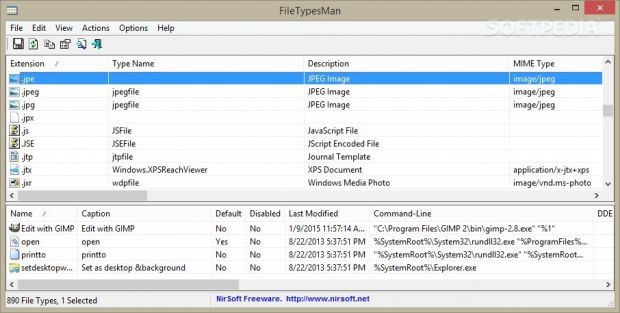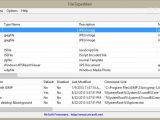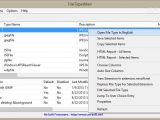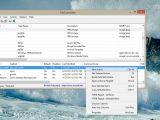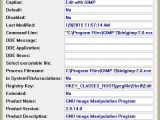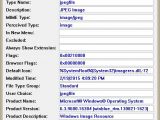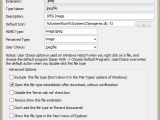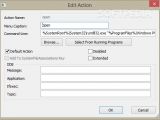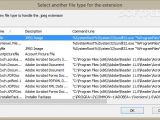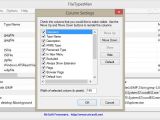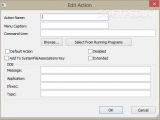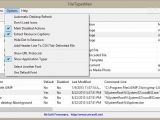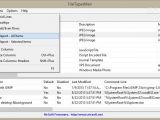FileTypesMan is a file management program able to provide information about all file extensions registered on your system and add context menu entries for handling a specific file type.
The application can be installed on all Windows flavors out there, starting from Windows 98 up to Windows 8. It is free and can be run on your system by simply opening the executable file, as it doesn’t require an installation process. You may store it on portable media devices so you can keep with you all the time.
FileTypesMan helps you accomplish several essential system tweaks for improving your productivity. You can add, delete or replace file extensions, view all available context menu items for a target file extension, as well as define your own right-click item actions.
If you want to learn how to edit the Windows 8 context menu for embedding quick image editing options, here’s a guide about how you can accomplish the task in 2 minutes using FileTypesMan.
Clean design
As soon as you open the utility, it automatically starts scanning the system and displays all file extensions/types found on your computer. The main window is made up of two panels: the upper one shows all file extensions, while the lower reveals all context menu entries of the selected file type.
FileTypesMan does not simply list all file extensions present on your computer, but it adds detailed information about each one, such as type name, description, MIME type, perceived type, flags, default icon, date when the file was last modified, company name, product name, version and description.
In addition, you can view comprehensive data about each context menu entry, such as name, caption, date when it was last modified, command-line, process filename, registry key, and product name. You can also check out the details about a particular file extension and context menu item using the ‘Properties’ feature.
A few viewing options allow you to show or hide grid lines, mark odd/even rows, pick the exact columns that are shown in the main window (e.g. extension, description, MIME type, flags, default icon), automatically size the columns, and refresh the information with a single click.
File extension options
One of the most important features embedded in FileTypesMan helps you replace file types associated with various file extensions. Upon installing new software utilities, some of them automatically replace your file extensions. This means that when you double-click on a file, it is opened in the new program, instead of the old one.
The replace feature gives you the possibility to restore the file extension back to the original file type. You may simply select the extension, hit the F4 key in order to get a list with all available file types on your computer, and set the preferred one.
FileTypesMan lets you perform searches throughout the list with extensions, copy the selected item (along with details about it) to the clipboard, and open the target item in Regedit.
Plus, you check out a list with programs that can open files with a particular file extension via your web browser. The list is generated based on the reports sent by users. If you want to contribute to the project, you can send reports directly from the tool’s GUI.
A new extension can be created by providing information about the extension, type name, description, default icon, MIME type, and perceived type (audio, compressed, document, image, system, text, video). There’s support for advanced features that let you exclude the current file type by hiding it from the ‘File Types’ options in Windows, open the file type immediately after download without confirmation, and disable the ‘Never ask me’ check box.
Create new context menu entries
A new context menu entry for handling a particular file extension can be added by providing information about the action name and menu caption. Plus, you need to specify the executable file of the tool that executes the action using the built-in browse button or making the app show a list with all running utilities and pick the preferred one.
Additional configuration settings allow you to input details about the DDE (Dynamic Data Exchange) values, such as message, application and topic.
Exporting and configuration settings
FileTypesMan lets you export a list with all items shown in the main window to HTML file format or manually select the files you want to save to plain text, XML, CSV, or HTML file format.
You can refresh your desktop and the list with file extensions shown in FileTypesMan with simple clicks. There’s also support for an automatic refreshing mode of the desktop which is activated when you make changes to your system. The automatic mode may eat up CPU and memory resources on older operating systems, so you can disable it and initiate the task only when you need it.
Other configuration settings worth being mentioned help you disable the icon loading process (it increases the scanning time of your file extensions), mark disabled context-menu entries, hide the dot in extensions, show URL protocols and application types, as well as alter the text revealed in the main window in terms of font, font style and size.
The Good
We have tested the program on Windows 8.1 Pro and noticed that it carries out tasks quickly without being a resource hog. The tool can also be run via the command-line console.
 14 DAY TRIAL //
14 DAY TRIAL //