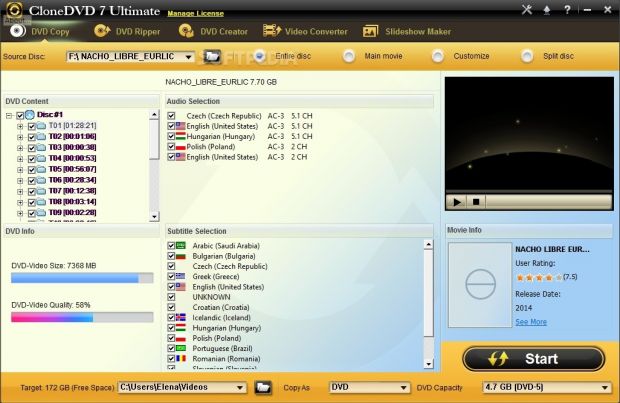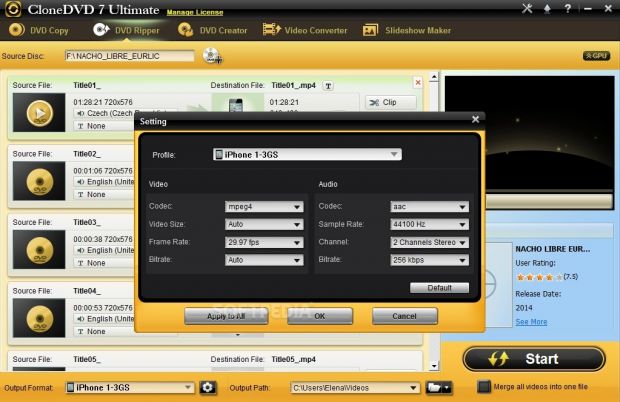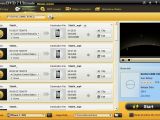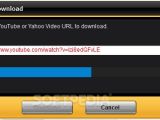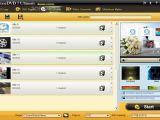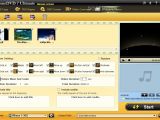Designed as an all-around DVD movie processing application suite, CloneDVD integrates approachable tools for copying, ripping, creating, and converting this type of content, as well as for putting together slideshows.
It bundles DVD Copy, DVD Ripper, DVD Creator, Video Converter, and Slideshow Maker. These components may also be separately installed and tested. Users can customize most settings in an intuitive manner.
License type
There is no expiration date set to the demo version of the program, so users can test CloneDVD for as long as they need. However, they should keep in mind that all main components are limited: it is possible to make up to three DVD copies, rip and convert three minutes of film, create DVD movies only three times, and build only three minutes worth of slideshows.
Those who want to lift all these restrictions may purchase the full package of CloneDVD for $69 / €54.48 (without VAT) for 1 PC and 2 years or $99 / €78.17 (without VAT) for 1 PC and with a lifetime availability. Registered users have access to free patches, updates, and support.
Installation and interface
The setup procedure takes minimal user assistance and reasonable time to finish. Worth mentioning is that it offers to install a driver that it needs in order to burn DVD movies.
At startup, CloneDVD automatically starts reading the DVD drive and opens the tray if it doesn't find a movie, after which it loads all content in the main frame. From the visual perspective, CloneDVD is not as attractive as we expected, but it is not unpleasant either. The main window may seem overwhelming to some users because it shows a lot of information for DVD content, info, audio, and subtitle selection, in addition to bars with buttons on the upper and lower part of the screen, a small built-in media player, and movie info.
How to copy DVD movies
All DVD titles and their chapters can be individually selected. For instance, it is possible to extract only the main movie or a specific chapter or title instead of the entire disc. To figure out which is which, sections of the film can be loaded in the media player. Alternatively, the disc can be split into two parts to fit other discs with a smaller capacity.
DVD information can be studied to find out the video size and quality for entire disc, main movie, or customized selection. Before proceeding with the DVD copying operation, users can select one or more preferred audio and subtitle languages, as well as specify the saving directory on the disk, DVD capacity (4.7GB DVD-5, 3.95GB DVD-R v1.0, 8.5GB DVD-9), and conversion method between copying as DVD folder or compiling an ISO image.
During the copying task, the app shows currently processed file and a progress bar. It hides the main window and replaces it with a smaller one that can be minimized to the taskbar to become non-intrusive.
How to rip DVD movies
Once the DVD is loaded in the tray, CloneDVD automatically identifies its content and allows users to pick the preferred title or chapter, or include the entire film in the ripping operation. Two or more titles or chapters can be merged.
Just like with the DVD Copy tool, Ripper provides a built-in media player for previewing clips. It is possible to select the audio and subtitle language.
Extensive file type support
CloneDVD offers support for a wide range of output profiles. It can convert movies to common video file types such as AVI, ASF, MOV, MP4, and WMV (including HD), extract the audio stream and save it to MP2, MP3, AAC, AC3, or M4A format, as well as prepare media for playback on popular devices made by Samsung, Apple, HTC, BlackBerry, Archos, and Sony.
Audio/video settings and effects
First-time users can apply the default configuration to proceed with the conversion procedure. Those unsatisfied with these settings can change the audio codec, sample rate, channel mode, and bit rate, along with the video codec, size, frame rate, and bit rate. These settings can be modified for an existing profile.
What's more, CloneDVD implements options to trim clips into smaller parts, adjust the brightness, hue, saturation, and contrast levels, crop the image (e.g. black borders), embed a subtitle and tweak its scale and position, as well as for applying text watermarks with a custom-defined color, size, and position.
How to convert common video files
The steps for converting video files to other formats are identical to those described in the DVD Ripper section. The only difference between the two is that DVD Ripper can only convert movies from DVD discs, while the Video Converter permits users to import any video files from the local disk for encoding.
The types of videos that can be added to this task include AVI, WMV, RM/RMVB, ASF, MPEG, MP4, VOB, 3GP, M4V, MKV, and H264. Batch processing is supported, which means that multiple clips can be encoded simultaneously to the same output profile.
Once again, it is possible to turn clips into common video formats, extract and save the audio stream or make media compatible with popular devices, tweak audio and video parameters, as well as edit the movies and preview them in the integrated media player.
Another component of the Video Converter is designed to retrieve YouTube clips and save them with their original formats. It is only necessary to specify the link. However, users should keep in mind that it does not support HTTPS (only HTTP).
How to create DVD movies
The software application is capable of creating DVD movies from common video formats (the list of supported extensions is the same as in the Video Converter). It gives users the possibility to create a local DVD folder or ISO image, as well as to choose the preferred output directory and DVD capacity.
They can also rename titles, arrange items in any order in the list, add background music from MP3 files and background image from BMP, JPEG, TIF or PNG files, and establish a DVD label.
Several DVD menu templates are available. As far as DVD settings are concerned, it is possible to set the audio volume level, channel mode, and bit rate, pick the video output format (PAL, NTSC, NTSC-Film), encoding method, bit rate and aspect ratio, make the DVD play the text title, play it again, stop playing, or return to the main menu when it finishes playback, as well as set the project title, encoder priority, and number of threads.
How to create slideshows
Photos can be imported from BMP, JPEG, JPG, GID, TIF, TIFF, and PNG file types. They can be re-arranged in the list by using two arrow buttons on the top, rotated, and backed by various kinds of transitions such as circle in and out, mosaic, fade, and shutter vertical or horizontal. Also, these transitions can be randomized.
It is possible to adjust the duration for each slide and the entire presentation, include a title and credits, and ask CloneDVD to automatically synchronize the pictures and music. The slideshows are created as videos with the previously described output profiles.
Configure program settings
When it comes to CloneDVD's general settings, users can switch to another language for the interface, choose another burn engine (if available), modify the default workspace folder, as well as ask the application to automatically delete temporary files and turn off the computer on task completion.
Performance results
We put CloneDVD UItimate 7 to the test on an Intel Core i5-3470 @CPU 3.20GHz with 12GB RAM, running Windows 8.1 Pro, in order to evaluate the DVD ripping speed and movie quality. A DVD disc containing a 7368MB movie was ripped in approximately 50 minutes, after which the application created an 4.95GB folder on the disc. We did not ask the tool to convert the film as well, but the image quality of the new movie was very poor.
The Good
The suite enables users to copy, rip, and create, as well as convert common video files and build slideshows. In addition, they can download YouTube clips, configure output audio and video settings, merge and trim clips, make image adjustments, select the preferred audio and subtitle language to convert, as well as apply watermarks.
It supports a wide range of audio and video formats for the output profiles, along with popular devices.
The Bad
CPU and RAM consumption is significant during tasks.
The YouTube downloader does not support HTTPS.
The image quality after DVD ripping was very poor in our evaluation.
The Truth
NOTE: You can also read our previous review for CloneDVD 4.0.11.460.
 14 DAY TRIAL //
14 DAY TRIAL //