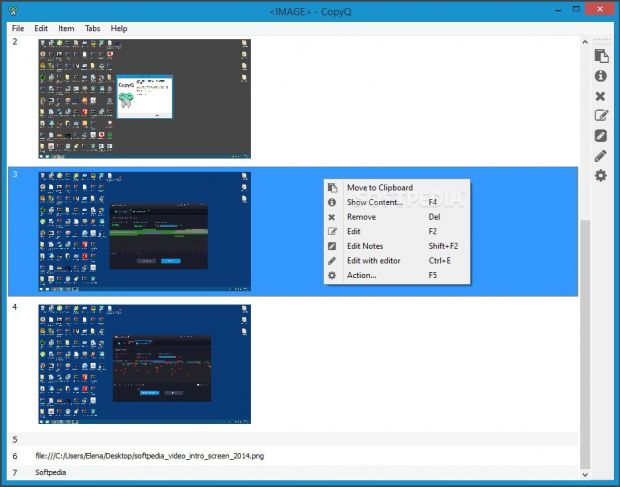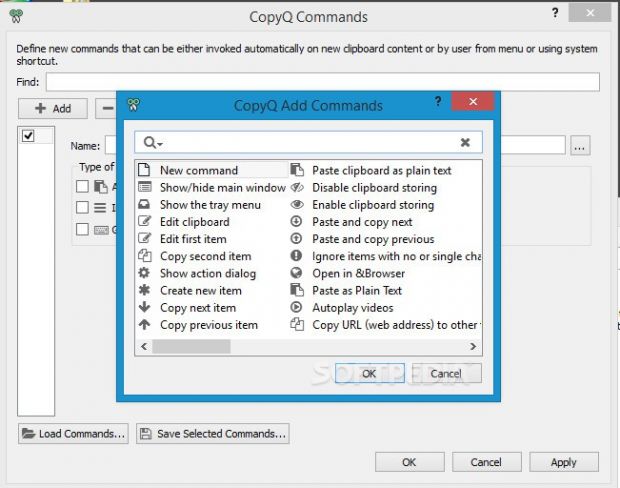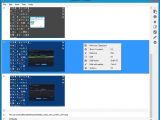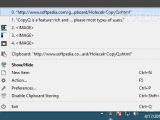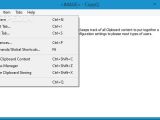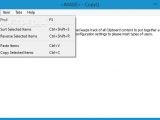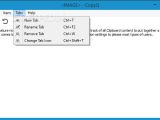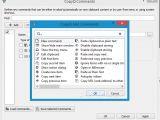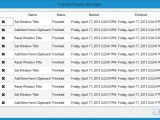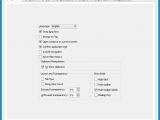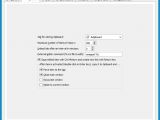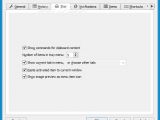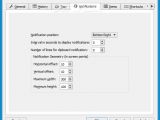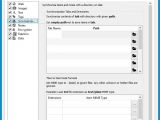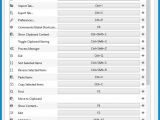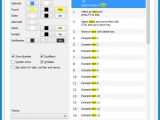Keeping track of the Clipboard content is a great way to retrace your steps when working on important projects, and there are plenty of Clipboard managers out there, such as CopyQ.
This is a rather intuitive and powerful application that comes loaded with standard and advanced settings for helping you record, manage, and reuse clips. It offers support for global hotkeys and can be accessed from the system tray area.
Quick and customizable setup
The setup procedure doesn't take a long time to finish, and you can select the components to install while excluding the rest. The full package contains translations and plugins for text with highlights, images, web pages, various data, notes, encryption, FakeVim Editor, item synchronization to the disk, and item tags.
Before proceeding with the installer, you can set CopyQ to automatically run at every Windows startup until further notice. Those who want to bypass the installer and run the app directly from a pen drive may resort to its portable counterpart called CopyQ Portable.
Clear-cut interface
Once launched, the tool creates an icon in the system tray area and gets sent there when closed. From this point on, all taken clips are recorded by CopyQ, and you can click the tray icon to bring up the main application window and review them.
Any selected clip can be made active by moving it to the Clipboard with one click. It's also possible to edit the clips with a built-in or external editor, as well as place them as new entries in the tray icon's context menu to be able to swiftly switch to the clips.
The items can be exported to file (.cpq format) and imported later. You can resort to a search function when looking for specific clips, sort or reverse the selected items, as well as create, rename or remove tabs, or change their icon. Clipboard storing can be easily disabled.
Configure program preferences
New commands can be defined for various actions, such as pasting Clipboard content as plain text, pasting and copying the next or previous clip, autoplaying videos, or creating thumbnails. These actions can be performed automatically, placed in the tray icon's right-click menu, or labelled with global hotkeys.
You can make the frame stay on top of other windows, hide the toolbar and tabs, remove the tray icon, rename the tab for storing Clipboard content, specify the maximum number of items to store in the history, change the notification's position, customize the UI appearance, and so on. Settings can be restored to default anytime.
The Good
In addition, you can edit text, take notes, export tabs to file and import them at a later time, define global shortcuts, manage processes, disable Clipboard storing, sort the selected items in ascending or descending order, create multiple tabs, and more such actions.
There are numerous customization preferences available for various aspects, like notifications, the tray icon menu order, display format for web pages, images, notes, plain text and simple HTML, tags, synchronizing items and notes with any directory, or encrypting items and tabs.
It supports multiple UI languages and platforms (Windows, Linux, Mac) and has minimal impact on computer performance. No error messages were shown in our tests, and the app didn't hang or crash either.
It's free to use.
Those who want to skip the installer and run the tool directly from a pen drive may use its portable counterpart with identical features called CopyQ Portable.
 14 DAY TRIAL //
14 DAY TRIAL //