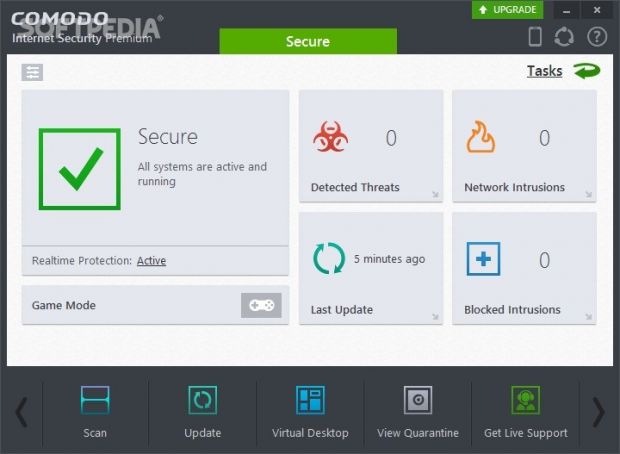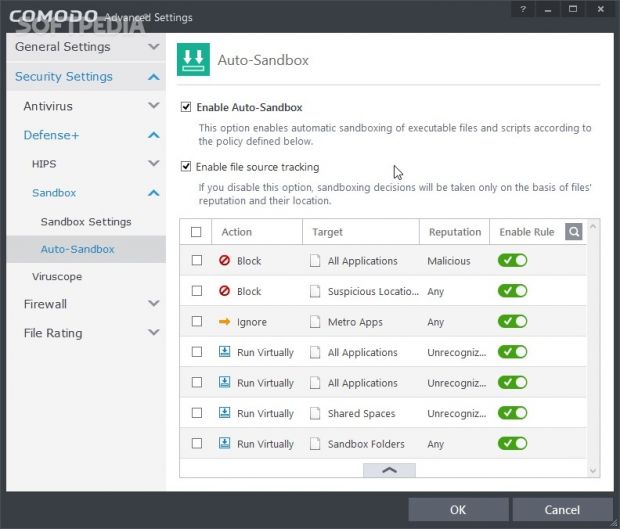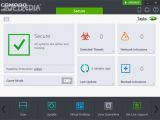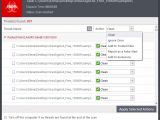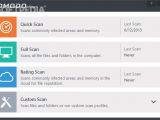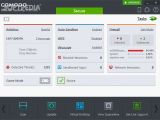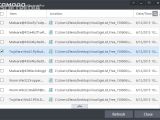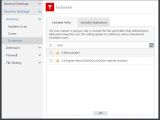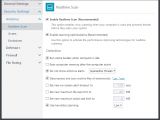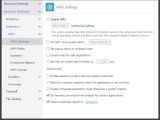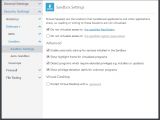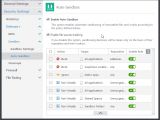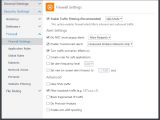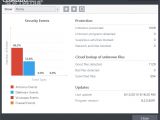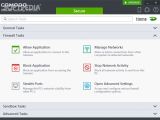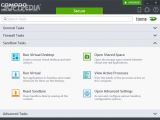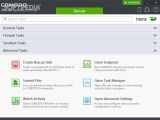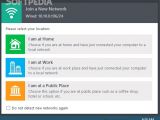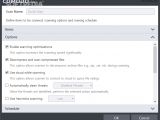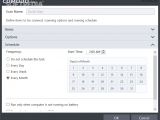Designed as a complete security solution for Windows users, COMODO Internet Security Premium features not only an anti-malware engine that can identify and clean infected files but also a real-time guard, a quarantine, firewall, a sandbox, and HIPS (Defense+).
By mixing together all these components, the tool aims to ensure round-the-clock protection against viruses, worms, Trojans, malware, spyware, rootkits, and other forms of e-threats. It's wrapped in a user-friendly interface, contains an optimized default configuration for rookies, and reserves plenty of customization preferences for experienced users. Moreover, it's free to use.
Customizable installer with third-party offers
Needless to say, you should uninstall any AV solution you may have set up on your PC before installing COMODO, since it would otherwise lead to software compatibility issues that cause system crashes. The setup procedure doesn't take long, and it comes with a lot of customization features, so don't rush through the wizard steps.
By default, the app wants to set up all its components on the disk, and it gives you the possibility to exclude any of them when it comes to the antivirus, firewall, a small tool made for live PC support, along with Chromodo (a Chromium-inspired browser made by Comodo Inc.).
Furthermore, the utility offers to change your DNS servers to COMODO SecureDNS servers, as well as to enable its cloud-based behavior analysis module to submit unrecognized programs to the COMODO labs for further investigation. Plus, you can allow it to display as many alerts as possible for any requests on security decisions.
More importantly, due to the fact that it's ad-supported, COMODO offers to change the homepage and search engine provider of all your browsers to something else. System restart may be required to complete installation.
Rich interface and initial assessment
When first running the security application, you might feel overwhelmed by the panels and popup messages that COMODO greets you with. It even has an on-screen widget that contains buttons to some of its main components, but it can be hidden.
Like most antivirus solutions, COMODO automatically turns on its real-time guard and creates a systray icon, thus giving you the possibility to quickly disable the real-time guard, firewall, automatic sandbox and AV engine, switch to game mode to turn off all notifications while working with other apps in full screen, as well as bring up the main configuration panel to tinker with settings, which is available in both simple and advanced view.
It's recommended to run an initial scan in quick mode in order to evaluate the computer's current security status (COMODO offers to do this automatically). In the main window, you can check out the total number of detected threats, network and blocked intrusions, along with the last update and real-time status. Another aspect worth mentioning is that, if it detects network connections, it lets you join a new network and select your location (home, work or public place).
Different scan modes and security settings
The quick scanner looks only in commonly infected areas of the computer and in the memory, the full mode checks all files and folders on the computer, the rating mode verifies the same areas as in the quick mode but does this in the cloud to check the file reputation, while the custom scan lets you choose the exact files and folders to scrutinize for suspicious activity.
COMODO lets you edit the profile for the full and quick scanner, as well as create new ones with custom-defined settings regarding the antivirus behavior. It's possible to add any files, folders or regions to the scan scope, optimize scans to increase speed, decompress and scan compressed files, use the cloud and heuristics, automatically clean threats by quarantining or disinfecting the files, limit the maximum file size, run scans in the background, and update the virus definitions before starting a scan.
Scans can be scheduled to run daily, weekly or monthly, only when the laptop is not running in battery mode, or only when it's idle. The PC can be set to immediately power off afterward, if no threats are found.
Control scans and infected files
Scan jobs can be paused to temporarily allocate system resources to other running programs with a higher priority. It's also possible to send them in the background to carry on with your regular PC activities, and to set the computer to automatically shut down upon task completion, but only if no threats are found.
Infected files can be cleaned by sending them to the quarantine, can be ignored from the current scan only or added to an exclusion list for future scans too, or reported as false positives if you trust them. By opening the right-click menu of a file, you can visit its location in Windows Explorer.
Files sent to the quarantine can be studied regarding the threat type, full path, and date of addition. They can be removed from the computer, restored to their original location or submitted to the COMODO labs, while new ones can be manually added by just indicating the files.
Configure real-time guard and Defense+ settings
Similar to the scan options, you can also fiddle with the parameters that focus only on the real-time safeguard. You can disable scan optimization, run the cache builder when the PC is idle, scan the memory right after Windows boots, hide AV alerts, decompress and scan archive files. Moreover, you can specify the archive file extensions to watch out for, set the timeout for new on-screen alerts, define limits to file and script size, as well as deactivate heuristics.
As far as Defense+ is concerned, you can enable HIPS, show popup alerts, create rules for safe applications, switch to adaptive mode under low system resources, block all unknown requests when the tool is not running, activate enhanced protection mode, and attempt to identify shellcode injections.
By default, the HIPS rule sets revolve around allowed applications and the Windows system, as well as isolated and limited tools. You can create and edit not only rule sets but also protected files, registry keys, COM interfaces and data folders, together with registry and COM groups.
Run executables in the sandbox
The sandboxing feature permits you to launch suspicious executables in a virtualized environment that's isolated from the rest of the computer. This way, it won't matter whether or not the respective program is infected, because it won't harm, or even touch the system.
COMODO lets you indicate the folders and registry keys to virtualize, enable autostart for services installed in the sandbox, show a highlight frame for virtualized programs and privilege elevation alerts for unknown apps, as well as protect the virtual desktop with a password to restrict the access of other PC users.
An automatic sandbox is configured by default to track file sources, block all malicious applications and suspicious locations, ignore Metro apps and run any unrecognized apps and shared spaces in virtual form.
Configure firewall settings
Traffic filtering is enabled by default in COMODO's firewall. The utility gives you the possibility to enable popup and trustconnect alerts, turn off traffic animation effects, create rules for safe applications, set the alert frequency level and on-screen alert time out, filter IPv6 and loopback traffic, block fragmented IP traffic, perform protocol analysis, and enable anti-ARP spoofing.
Apart from creating rules for apps, you can make them at a global level, edit and define rule sets for web browsers, email and FTP clients, allowed and blocked apps, or outgoing traffic only, customize the network zones and port sets (e.g. HTTP, POP3/SMTP, privileged), as well as indicate allowed and blocked websites.
COMODO keeps records of its activity and generates log files that you can study at any time. You can also view active Internet connections established by running processes, use a search function for tasks, manage the computer's network visibility from other PCs, freeze all network activity, create bootable CDs or USB flash drives, open COMODO's task manager, and password-protect the security app.
The Good
It features an AV engine, real-time guard, HIPS, firewall, sandbox, heuristics, cloud-based analysis mode, in addition to a task manager, quarantine manager, logs, different scan modes, game mode, and advanced configuration settings for all main components.
The Bad
On top of that, the real-time guard was not very prompt. It didn't have any reactions when we extracted the files from the encrypted archives, as it did this only when we made file selections, and it started to slowly remove them one at a time. However, after a short time, it seemed to have "forgotten" about the task, as the virus removal suddenly stopped, and we had to "remind" it by making a file selection again. Multiple manual scans had to be run for COMODO to be able to flag the 723 files as infected.
 14 DAY TRIAL //
14 DAY TRIAL //