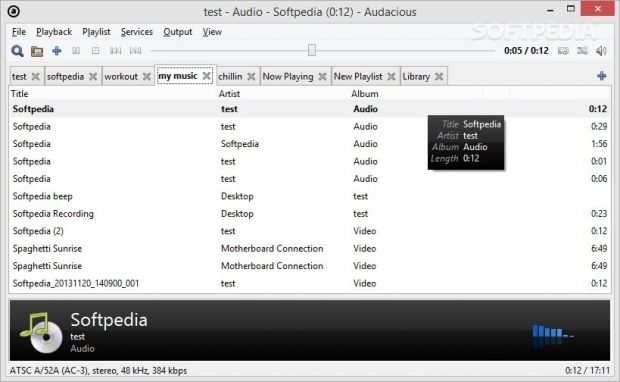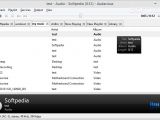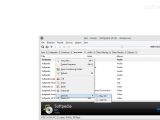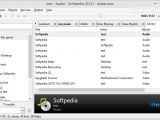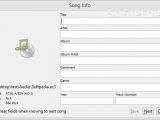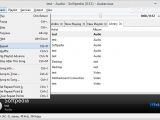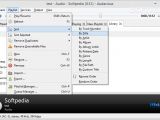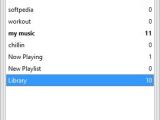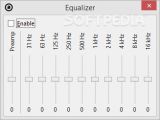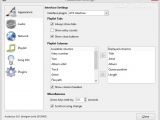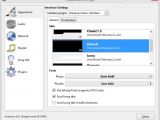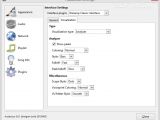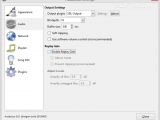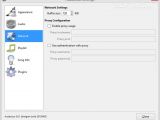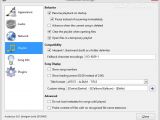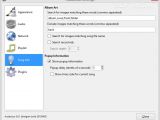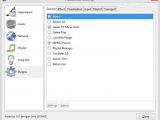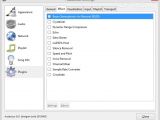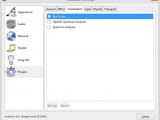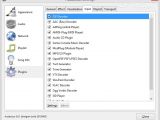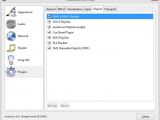Audacious is an open-source audio player that runs on Linux, Windows, and BSD derivatives. It focuses on providing a clean and intuitive playback environment, low usage of CPU and memory resources, playlists, LADSPA effects, and plugins.
Audacious is a descendant of XMMS, the well-known audio player for Unix-like systems, and offers support for Winamp’s old-school themes. The audio player is developed primarily for Linux and is probably one of the audio applications that every Linux user has bumped into.
You can give Audacious a try on Windows in case you are fed up with using modern media players, like MediaMonkey, foobar2000 and MusicBee, which come with features that you never use.
The tool is free and portable. You can store it on USB flash drives to have it with you all the time and run it without having to install it on a target machine.
GUI: something old and something new
One of the things that I really like about Audacious is that it comes with support for both the Winamp-like and GTK+-based interface. The default is the GTK+ interface which reminds a bit of foobar2000’s looks, while the Winamp theme stands as a proof that time travel is possible.
The Winamp interface looks and feels as if you are working with a minimalistic version of Winamp. You can view the same song information like remaining/elapsed time, title and audio frequency, adjust the volume and balance, tweak the sound with an equalizer, manage playlists, and edit song metadata.
The GTK+-based layout sports a clean design that allows you to create different playlists and keep them all opened with the aid of tabs. Tabs can be renamed or removed.
Furthermore, you can copy, cut and paste songs between one tab to another, arrange tabs in the preferred order, as well as drag and drop the content of an entire folder directly onto the target playlist. In case you accidentally close Audacious, it is able to remember all opened playlists.
The utility lets you import various audio formats, such as MP3, AAC, FLAC, SHN, WMA, WAV, and MIDI. Plus, you can stream music from URLs and listen to audio CDs. A search function is implemented for helping you find out songs in your library.
Playback and playlist options
Simple playback controls allow you to play, pause or stop the current audio selection, seek for a position in the audio streams, jump to next or previous song, repeat or shuffle songs, queue items, go to a specific duration in a file, and adjust the volume.
The tool comes packed with built-in gapless playback, lets you remove duplicate entries and invalid files, as well as allows you to edit song metadata (e.g. title, artist, album, genre, year).
When it comes to playlist management features, you can import/export playlists and sort the songs included in a playlist by track number, title, artist, album, genre, length, or other criteria.
Noteworthy configuration settings
Appearance tweaks let you show entry counts and close buttons within tabs, select the song information that is displayed in the main window (e.g. year, album, track, genre), set the arrow keys to seek by a predefined number of seconds, and scroll on song change. Other Winamp skins (WSZ file format) can also be used for changing the looks of the GUI.
Audio settings allow you to adjust the bit depth and buffer size, enable ReplayGain, and alter the audio levels, while playlist options help you resume playback at startup, clear the playlist when opening files, and show song numbers.
Song information (title, artist, album, length) is displayed in a popup panel each time you hover your mouse cursor over a target file. You can delay their appearance or disable them.
Pretty much all of Audacious’s functionality relies on plugins which include codecs as well. The app comes packed with several preset plugins and allows the installation of third-party ones.
General plugins help you set up alarms, send tracks to your Last.fm account, retrieve lyrics from the Internet, and perform other actions as well, while Effect plugins can be used for processing sound using Echo, Silence Removal, Speed and Pitch, Voice Removal, Channel Mixer, Sample Rate Converter, and Crossfade. Other plugins help you display all sorts of visualizations and manage playlist support.
The Good
It lets you install Winamp themes, manage multiple playlists, queue files, edit metadata, work with an equalizer, configure and install various plugins, and play audio CDs.
 14 DAY TRIAL //
14 DAY TRIAL //