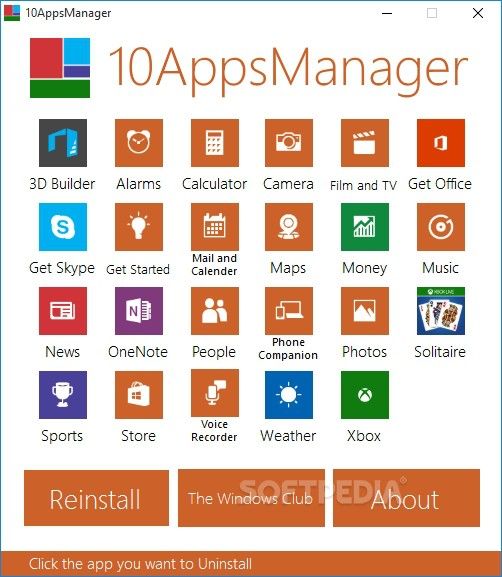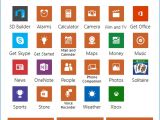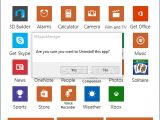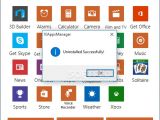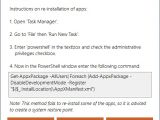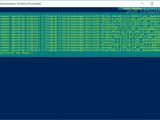Since Microsoft has paradoxically made it more difficult for users to perform various tasks in its most user-friendly OS edition to date, this has involuntarily opened the market for software developers to come up with different kinds of workarounds for fixing seemingly easy-to-repair issues.
Like its predecessor, Windows 10 comes shipped with built-in apps from the Microsoft Store. If you're one of those users who rarely or never deploy them, you're probably looking for a way to remove the tools and declutter the computer, which is more efficient than just hiding them from the Start menu. Since Microsoft hasn't implemented an option for doing this, just like for uninstalling any other program or third-party Store apps, you can naturally resort to alternative solutions.
Lightweight and portable
The item on our agenda today is called 10AppsManager, and as the name suggests, it gives you the possibility of uninstalling Windows 10 apps. Developed for both 32-bit and 64-bit architecture types, this is a tiny application that doesn't need setup.
The downloaded package contains an executable file, along with a few documents. It doesn't need any DLLs to run, so you can save the .exe anywhere on the disk or on a USB flash drive to effortlessly launch the utility on any machine running Windows 10. Just keep in mind that administrative rights are required.
Easily uninstall Windows 10 apps
It's wrapped in an intuitive and attractive interface, made from a single window that includes three buttons and lists all Windows 10 apps that can be removed with this tool: 3D Builder, Alarms, Calculator, Camera, Film and TV, Get Office, Get Skype, Get Started, Mail and Calendar, Maps, Money, Music, News, OneNote, People, Phone Companion, Photos Solitaire, Sports, Store, Voice Recorder, Weather, and Xbox. They are listed in alphabetical order.
The whole process is quite simple: click an entry, confirm the action, and wait for a notification message that informs you of the task's success. Removing the tools is merely a matter of modifying the registry settings in PowerShell, so 10AppsManager basically provides shortcuts. However, several apps cannot be removed using this program, namely Cortana, Edge, Contact Support, and Windows Feedback. We have a guide for removing Edge that you can check out.
The Good
It has an easy-to-understand interface and is free for non-commercial use.
No installation is necessary, so you can drop the feather-light .exe file on the disk to run the application.
The Bad
It doesn't integrate a batch option for uninstalling all apps at the same time, although a command line for accomplishing this task exists.
Similarly, it doesn't have a button to prevent Microsoft from automatically reinstalling the apps when you create a new user account, although this command line exists.
It has a button for reinstalling all apps, but instead of actually doing this, 10AppsManager lists instructions on how to do this, which involve accessing PowerShell to enter the appropriate command line. While we're on the reinstall subject, the tweaker could've also integrated buttons for restoring each tool, since these command lines exist.
The Truth
However, you don't have to take our word for it. You can download and test 10AppsManager for yourself. If you're interested in the missing command lines mentioned above, feel free to check out our guide.
 14 DAY TRIAL //
14 DAY TRIAL //