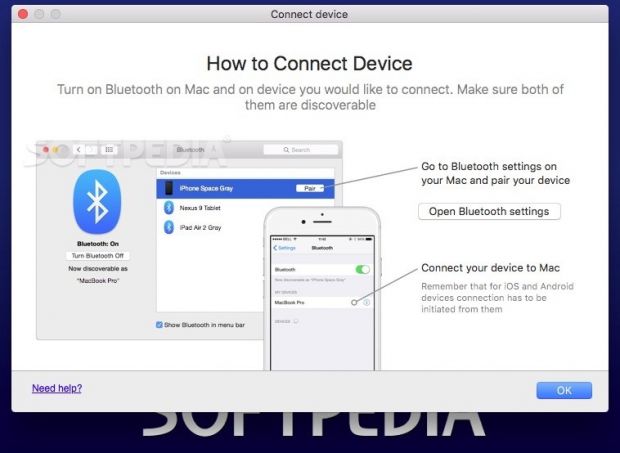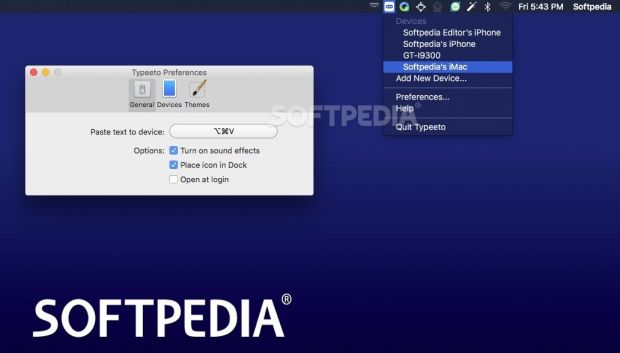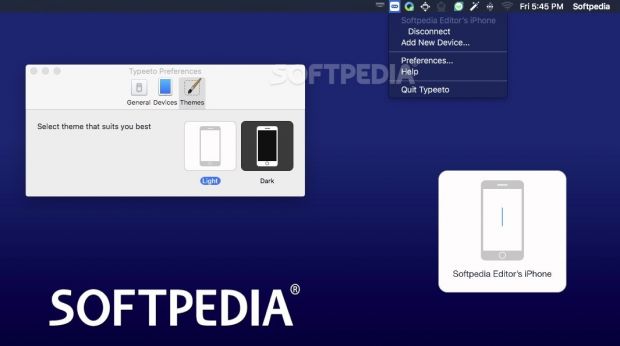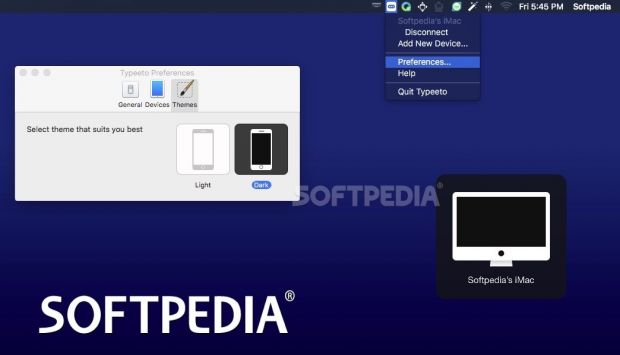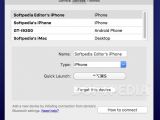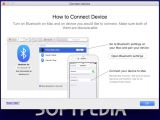Typeeto allows you to use your Mac’s keyboard with any Bluetooth-enabled iOS or Android devices, Apple TVs, other computers, and certain game consoles.
Virtual keyboards are great, but full-size hardware keyboards are even better, especially if you need to type fast or have to quickly write large pieces of text.
Typeeto uses the Bluetooth controller available in most gadgets to establish a connection and merely sends everything you type on the Mac’s keyboard to the currently linked device.
The Typeeto app comes with a customizable hotkey for pasting text content from your Mac to the other devices, but it can also trigger some default keyboard combinations, such as Command + A to select all the text, the arrow keys to scroll up and down, and so on.
Uncomplicated setup procedure that resumes to Bluetooth pairing
To get started, you must enable the Bluetooth controller and pair your Mac with all the devices you want to control.
Note that all Bluetooth connections are managed via the OS X System Preferences window and that there are different rules depending on the type of device: Android and iOS devices have to initiate the pairing while connecting two Macs can be done from both directions.
Each time you create a new Bluetooth connection, Typeeto automatically detects it and prompts you if you want to start using your full-size keyboard with the device, or ignore it.
You must always select the “Start typing” option if you want to use Typeeto with that particular machine. Otherwise, the connection will not be added to the Typeeto list of devices, even though it is active.
Naturally, you can use the Bluetooth for other tasks, but if you ever want to start over, just disconnect and repeat the Bluetooth pairing process. Although you get to configure multiple connections, Typeeto will keep only one active at a time.
Quickly connect to any of the devices configured to work with the full-size keyboard
Typeeto displays the list of available connections in its status bar menu, and you can readily activate a link with a simple mouse click. At the same time, in the Preferences window, you get to assign quick launch hotkeys to each device.
Since Typeeto automatically hides the typing panel and closes the connection when you navigate to another window on your Mac, using hotkeys is a lot more time efficient, especially if you need to go back and forth a lot.
It would also be great if you could keep the connection open in the background and the panel on your screen while copying text from another window, or dealing with other tasks.
Additional customization options include the possibility to change the typing panel theme (dark or light), to change the default hotkey for pasting text to the device (the default copy paste hotkeys work only with content present on the device), or to toggle the sound effects.
Improve your typing experience on mobile devices and take advantage of keyboard shortcuts
Typeeto eliminates the struggle to deal with virtual keyboards whenever you need to have long conversations or want to send text content to your mobile device, tablet, Apple TV, or game console.
The utility sends everything you type via Bluetooth, without making you deal with a complicated setup. However, the app actually “types” the text, so you must be patient, especially when pasting large text paragraphs (the app is limited to processing 1024 characters).
At the same time, the effects might differ, depending on what the target device can handle. During our tests, we have noticed that pasting text from a Mac to an iOS device preserved the spacing while things were quite different when working with an Android phone.
On the other hand, when connected to an Android phone, you could use the Mac’s keyboard to navigate the phone’s menu, to launch apps, and so on.
The best part is that, if you switch to another area on your Mac’s screen, hence disconnecting the service, while Typeeto sends a large text string, the app preserves the connection until the task is done.
Also worth mentioning is that, on both iOS and Android devices, Typeeto was able to wake up the screen and get past the login panel (you can use the keyboard to input the security code if there is one in place), so you don't have to reach for the device each time you want to use them.
In terms of resources usage, on a 2GHz Intel Core 2 Duo iMac with 6GB memory, Typeeto used no CPU power while on standby, up to 5% of the CPU and around 16MB of RAM when performing various tasks.
Given the low system impact, you should be able to keep it running at all times, without compromising your Mac’s performance.
The Good
The utility does not require companion apps on the other side and takes advantage of a connection system that is already incorporated.
Typeeto can improve the flow of long conversations held on mobile devices (especially useful for services that do not have desktop clients), and also provides support for pasting large chunks of text.
The Bad
Whenever that happens, the Typeeto status bar menu will display the list of available devices, so you can easily open the typing window for any of the available entries, not only the one you previously used.
Thanks to the hotkey assigning options built in Typeeto, you also get to bring up the typing panels associated to each device almost instantly, without having to go through the status bar menu. However, having the alternative to keep them on your Mac’s screen for as long as you need could get rid of a lot of repetitive tasks.
The Truth
The app takes advantage of the Bluetooth controllers that come embedded in most devices and helps you establish a connection between your Mac’s keyboard and various gadgets to help you improve both the speed and the overall typing experience.
Softpedia Giveaway
In collaboration with Eltima Software, Softpedia is giving away 10 Typeeto licenses.To get one, all you have to do is post a comment below in the next 2 weeks and tell us what you like or don't like about Typeeto, or what feature you would like to see implemented in future versions.
We will then pick the 10 best comments and send you an email with a Typeeto redeem code. Make sure to enter a valid email address to be considered for the giveaway. Please note that only comments left on this page will be eligible for the giveaway promotion.
Thank you to all participants! And the winners are: (all emails have been sent)
| Gregorius Bryan | aristotelis |
| Henning | Paul |
| Reni | techcop |
| Anton |
 14 DAY TRIAL //
14 DAY TRIAL //