There isn’t a single iOS release that hasn’t been plagued by Wi-Fi connectivity issues, and as much as some would like to blame Apple for their woes, most of the times it’s not even the company’s fault.
Wi-Fi sometimes works in ways more mysterious than God’s, which means that ever so often you’ll need to start anew.
Connecting to a regular Wi-Fi network
Unlock your iDevice, tap Settings and select Wi-Fi. If it’s switched to OFF, switch it ON. When Wi-Fi is on, the gadget starts to look for networks automatically. Select the one you want and a checkmark will appear to the left of the network name, which means you’re halfway there. When the Wi-Fi logo appears in the status bar above, then you’re 100% connected.
Password-protected
If you’re trying to hook up to a password-protected network, the steps are virtually identical only you’ll need to punch in a password as well. As such:
1. Tap Settings > Wi-Fi 2. Let the device automatically search for available Wi-Fi networks 3. Tap the name of the password-protected network you want to connect to (marked with a padlock) 4. Enter the password. 5. Tap Join.
There are circumstances where tapping Join will not do the trick, meaning you probably entered the wrong password. Be sure you type it correctly and try hitting Join again. When you finally do it, the Wi-Fi logo should appear in the status bar.
Hidden networks
A hidden network will not appear in the query, but if you’re certain there’s one such network available and you know its name, go to Settings > Wi-Fi, tap Other, and type in the exact name of the network. If you get it right, you’ll be required to further tap Security and select one of the options presented there (i.e. None, WEP, WPA, WPA2, etc.).
After choosing the appropriate security type, tap the back button in the top left-hand corner of the screen and finally enter the network’s password. Hit Join, and if everything goes as it should, right now your iDevice should be roaming Wi-Fi airwaves.
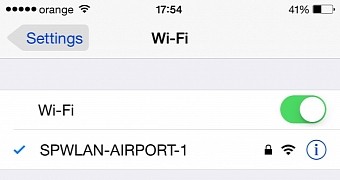
 14 DAY TRIAL //
14 DAY TRIAL //