Back in June 2015, Microsoft delivered a Windows 7 and 8.1 update that was supposed to help users benefit from the free Windows 10 upgrade offer and move to the new operating system smoothly and automatically.
And while the so-called “Get Windows 10” app that was delivered as part of the update indeed improved the upgrade experience, for those who just wanted to stick with Windows 7 or 8.1, this little tool proved to be quite a nightmare. This is because not only did it take a lot of time to remove, but it also reappeared with every update.
Now that we’re six months away from the moment when the free upgrade offer is scheduled to come to an end, Microsoft is planning to become more aggressive and make more people aware of this promo. But this still doesn’t necessarily mean that everyone wants to switch to Windows 10.
Posts on Microsoft’s Community forums are living proof that some people just want to stick with their current Windows version, but working, playing games, or simply browsing the web is becoming a thing to avoid due to the avalanche of upgrade notifications displayed everywhere across the OS.
“I have removed all references to ‘GWX,’ removed ‘kb3035583,’ run a program called ‘GWXControlPanelSetup,’ changed the registry as noted above. I still get the Win 10 prompt in IE11 on my Win 7 system,” one user explains in a post.
How to remove the Get Windows 10 app and block the upgrade
Basically, the Get Windows 10 app can be removed, and the upgrade to the new OS can be blocked, but this doesn’t guarantee that notifications would no longer show up. But for some users, the methods below did the trick, so they’re worth a try (notice that Microsoft can re-enable notifications with future updates).
Method #1 (Microsoft’s own instructions), efficiency level 50 percent
Microsoft says that you can indeed get rid of the notifications and remove the Get Windows 10 app with some very simple tricks.
First of all, the company explains, you should remove the Windows update called KB3035583. Then, you need to rename GWXUXWorker.exe and GWX.exe to anything you’d like, but make sure you add the .old suffix (the new files should look like GWXUXWorker.exe.old and GWX.exe.old). You can find these files in:
C:\Windows\System32\GWX
Then, you have to tweak the registry. Launch the registry editor by pressing the Windows key + R and typing regedit, navigate to this path:
HKEY_LOCAL_MACHINE\SOFTWARE\Policies\Microsoft\Windows\CurrentVersion\Gwx
Right-click the item, click modify and change value to dword:00000001. Close and you’re good to go.
Method #2 (third-party), efficiency level 90 percent
The second and the more effective solution is a third-party app that takes care of everything automatically and removes all files and executables that could bring notifications on your PC.
It’s called GWX Control Panel and is currently one of the most popular apps for those who want to stick with Windows 7 or 8.1 and, at the same time, get rid of those upgrade notifications that show up everywhere across the operating system.
Keep in mind, however, that new updates can disable all changes made by GWX Control Panel and make notifications reappear. Also, you’re recommended to create a backup before making any changes to your system, just in case something goes wrong.
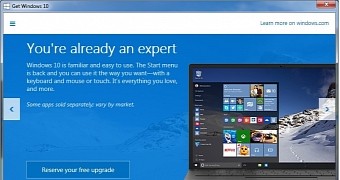
 14 DAY TRIAL //
14 DAY TRIAL //