If your Apple Watch has been displaying a red strikethrough iPhone icon and tapping on "Start Pairing" doesn't change it, you should still be able to reconnect it with your iPhone using a couple of alternative reconnection tricks.
As Apple describes it on their support website, in order to unpair an Apple Watch and pair it again to troubleshoot connectivity issues with your iPhone, you have to go through a complex process that starts with a device backup and continues with an automatic or manual Apple Watch pairing process.
Avoiding the traditional way of unpairing and pairing an Apple Watch with an iPhone might be needed because, during the unpairing process, all content and settings on your Apple Watch will be erased.
If you don't want to go through all that, you can force the Apple Watch to reconnect with your iPhone using the following two tricks.
However, you should first check if the Bluetooth is enabled on your iPhone, as this is the most probably cause behind lost connectivity.
Force Apple Watch pairing using Bluetooth
If your Apple Watch displays the red strikethrough iPhone icon representing the fact that it is no longer connected to your iPhone, you can force a reconnection via the iPhone's Bluetooth settings.
To do that, swipe up on your iPhone screen to open the Control Center and turn the Bluetooth connectivity off and on again. Next, choose the Apple Watch in the list of Bluetooth devices that will appear and let it reconnect.
Force the Apple Watch to reconnect using Airplane mode
This time, you have to use the Airplane mode on your Apple Watch. You can do it by flicking up on the Watch face to go to the Glances menu, and from there, just tap on the airplane button to enable the Airplane mode.
Next, tap the airplane icon again to disable the Airplane mode, and in a couple of seconds, your Apple Watch should automatically reconnect with your iPhone.
If you've lost your iPhone and you don't have the means to force a reconnection, you can still reset the Apple Watch to its factory settings by tapping on the "Erase all Contents and Settings" in the Settings > General > Reset menu on your Apple Watch.
Leave us a word in the comments section if you've been able to reconnect your Apple Watch using any of the above tips, or if you want to share any other ways to do this with the rest of the readers.
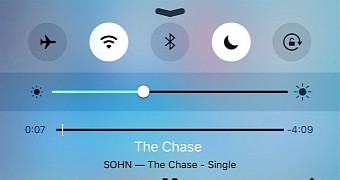
 14 DAY TRIAL //
14 DAY TRIAL //