While Canonical employees are working hard these days on the enablement of the Ubuntu Tablet device, it looks like we're getting the Ubuntu Touch mobile operating system on the Fairphone 2 smartphone.
How did that happen? Well, you might have heard of Marius Gripsgård, the skilled developer who managed to port Ubuntu for Phones on the OnePlus One smartphone, right? Sure you did, and today we're informing you that he is currently working on porting Ubuntu Touch to Fairphone 2.
He teased us earlier, on his Google+ profile page, with a photo of the Ubuntu mobile OS working on Fairphone 2. So we just had to get in touch with him to find out a few more details about what's going on, what works right now on the device, and what users should expect in the coming months. Please note that Marius Gripsgård is part of the ubports.com community, a group of devs trying to port Ubuntu Touch to as many devices as possible.
"Fairphone 2 is the first device that is running on the new ubp-5.1 branch, which is based on Cyanogenmod 12.1. We (ubports.com) chose to base it on Cyanogenmod to support a wide range of devices," said Marius Gripsgård exclusively for Softpedia. "This will not only make porting easier for us, but also for anyone who wishes to use our branch. Currently, Fairphone 2 only has sound, boot and graphics working. Wi-Fi support is probably coming this week, but can't promise anything."
How to install Ubuntu Touch on Fairphone 2
Being in its early stages of development, we would like to warn Fairphone 2 users not to install the Ubuntu Touch mobile operating system on their devices. However, below you can find the detailed installation instructions just in case you want to help the developer find issues. Again, please note that while Ubuntu Touch boots on your Fairphone 2 device, you won't have Internet, nor cellular radio. Camera and Bluetooth won't work either, yet.
So, to get started, first install the required tools using the first command listed below. After that, you'll need to reboot the device into fastboot mode using the Volume Up and Power keys pressed together while the device is connected to a computer via a USB cable. Flash the device using the second command, which will wipe it! More details can be found at https://devices.ubports.com/#/FP2, where you can donate money or Bitcoin to support the development.
sudo ubuntu-device-flash --server=http://system-image.ubports.com touch --channel=ubuntu-touch/stable --device=FP2 --bootstrap
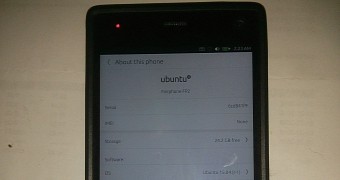
 14 DAY TRIAL //
14 DAY TRIAL //