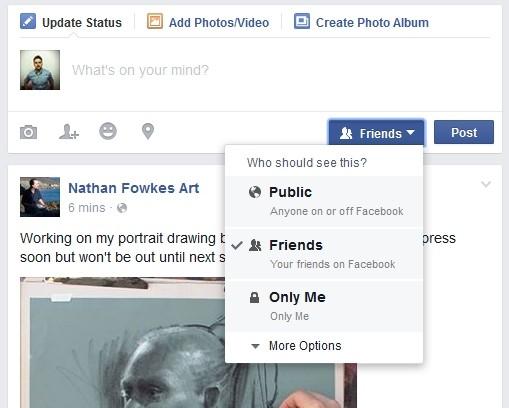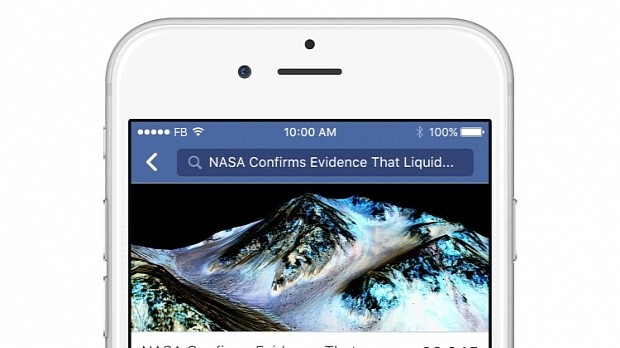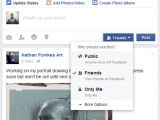Today Facebook has announced it is making all of its public posts available for searching via the site's built-in search field, meaning you will be able to search everyone's posts, not just those of the people you're connected to in one way or the other.
Facebook's staff says this amounts up to about 2 trillion (2,000,000,000,000) posts, but only the ones that were set to appear as "Public."
If you don't want your personal rants to appear in Facebook's search results, we suggest going over your Facebook timeline and double-checking if posts have been set to "Friends" or "Only Me" (if you're really that private and enjoy your own company that much).
To avoid past or future disasters, here are some tips you'd want to go through.
Check all your past public posts
The easiest way to see what you have shared publicly is by going to your own profile, and near the View Activity Log button, clicking on the three dots (...).
This brings down a hidden panel. Here, you must click the "View as..." option, which will allow you to see your own profile as other people do.
The default setting for this feature is public, so the next page will show you a complete list of all your posts marked as public.
Change old public posts to private
The easiest way to do this is by using Facebook's built-in Limit post audience feature. This can be accessed under the Settings -> Privacy options.
Here, in the Who can see my stuff? section, you'll find the Limit the audience for posts you've shared with friends of friends or Public? line, which, when opened, will provide you with a button that reads Limit Old Posts.
Clicking this button automatically changes all your older posts (public or private) to Friends-only.
Set all future posts to appear as private
In the same section you are now, but two lines above, there's another option that reads Who can see your future posts?.
Here you'll be able to choose Friends and mark all future posts as private, or Public and let everyone see what you share.
Remember: When you modify your post privacy from the Update Status section (image below), this becomes a default setting for that box from that point on. So if you post a Public update, don't forget to change it back to Friends afterwards.
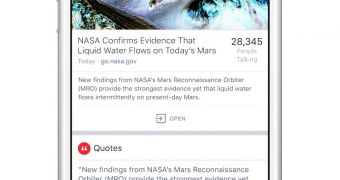
 14 DAY TRIAL //
14 DAY TRIAL //