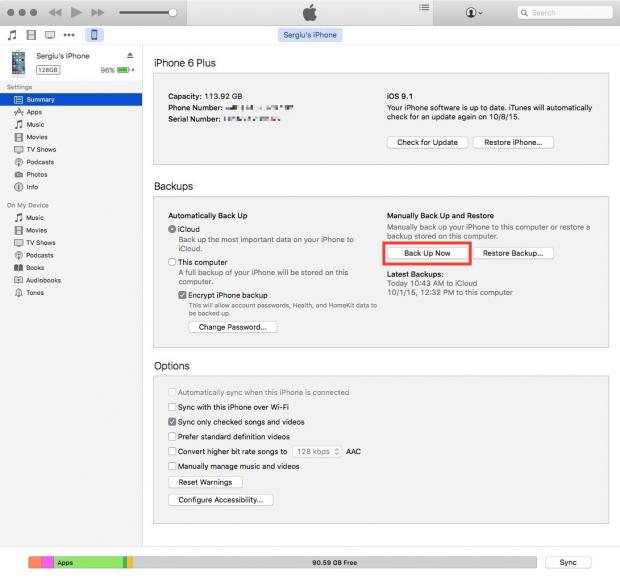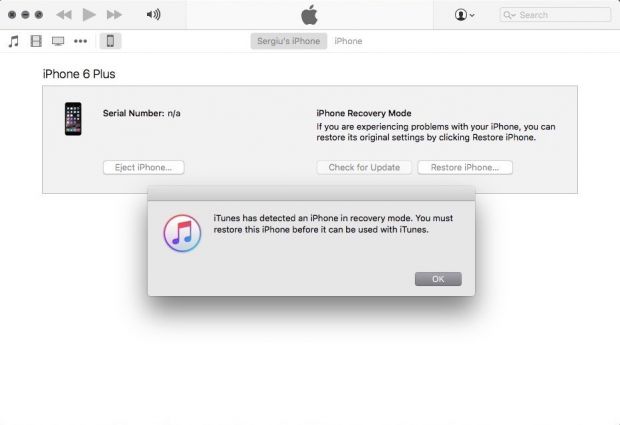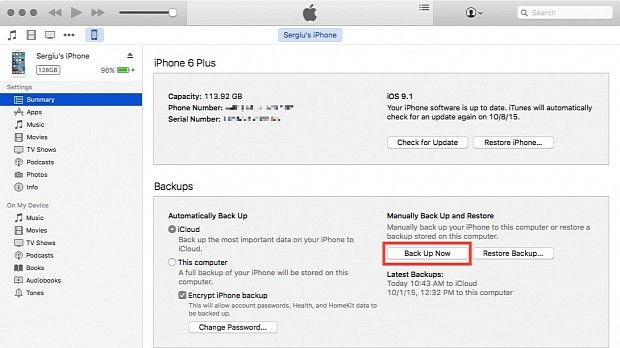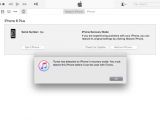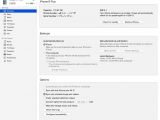If you are enrolled in Apple's Beta Software Program, and you have had it with the bugs and issues that seem to plague your iOS device after installing the latest iOS Beta release, you can always get back to the latest Apple-signed iOS version in just a few easy steps.
On the Beta Software Program's frequently asked questions page, Apple says that installing a stable version of iOS on your iPhone, iPad or iPod touch is just a matter of erasing the beta software, installing the currently shipping iOS release and then restoring a previous backup using iTunes.
Apple also provides a support page describing a somewhat complex process of doing that, but it can also be done easier and faster, in just three simple-to-follow steps.
Unfortunately, if you want to downgrade from a beta version to a stable one, your iOS device will be wiped out, and you will lose all new data since the last backup you made while using a stable version.
Therefore, if you want to have everything back as it was before updating to the iOS beta release, you should make sure that you also have a backup of the device created while it was running a stable iOS version.
Step 1 - Backup your iOS device
Even though you won't be able to restore the backup created while running an iOS beta version to a device running a stable iOS release, you should still always do a full backup just in case anything goes wrong before doing any operating system upgrade or downgrade operations.
To do that, update iTunes to the latest available version, launch it, connect your iOS device, click the "Back Up Now" button in iTunes and wait for the backup process to end.
Step 2 - Install the stable iOS version
This step will wipe your iOS device so you should first make sure that you've gone through the backup procedure described in the first step just so you have a way to restore your device if you encounter any problems.
To start the procedure, connect the device to your Mac and launch iTunes, and then force restart the iOS device by holding down the Home and the Sleep/Wake buttons. Keep holding them down until iTunes displays a message saying that it had detected a device in recovery mode.
Once that happens, click the "Restore" button, let iTunes erase the device and install the latest stable iOS release.
Step 3 - Restore your iOS device
If you do have a backup made while your iOS device was running a stable iOS device, you can quickly restore it by connecting the device to your Mac and clicking on the "Restore Backup" button in iTunes.
The steps above will allow you to get your iOS device back on the stable iOS release channel, but you should leave a comment below if you encountered any problems throughout the iOS downgrading process.
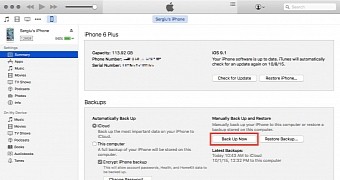
 14 DAY TRIAL //
14 DAY TRIAL //