Before announcing the release of the second Beta build of the Chapeau 23 Linux operating system, Vince Pooley published a lengthy article to inform all users of the Chapeau 22 distro that they could upgrade to Chapeau 23 if they wanted to.
The instructions on how to upgrade your Chapeau 22 installation to the upcoming Chapeau 23 release have been posted below. But before anything else, you should keep in mind that Chapeau 23 is still in Beta, and while the second Beta build is feature-complete, the entire operating system is not ready for production use.
Also, the RPMFusion software repositories still contain packages from Fedora 22, but some of the most important ones, including the Nvidia proprietary video driver, have been moved to the Fedora 23 branch. Vince Pooley informs users of Chapeau 20 and Chapeau 21 Linux distributions to update to Chapeau 21 and Chapeau 22, respectively, as soon as possible.
Before attempting to upgrade your system, please keep in mind to make a backup of all you important documents and files. Additionally, you should ensure that you have at least 4GB of free disk space on your drive before starting the upgrade procedure. Follow the next instructions carefully, and don't hesitate to drop a comment below if you get stuck at some point.
Here's how to upgrade to Chapeau 23
Open the Terminal app and run the following commands to make sure that your Chapeau 22 install is up to date. If you see no updates, proceed to the next steps. If some updates are available, install them and reboot your machine.
sudo dnf update
sudo dnf system-upgrade download --releasever=23
Be aware that the upgrade process will take a very long time, so you should wait patiently for it to finish. Once it is completed, you'll be dropped to the login prompt. Enter your username and password.
Now, you have upgraded to Chapeau 23. However, there are a few more things you need to do to complete the upgrade, such as update your GNOME extensions for Firefox, as well as clean up your system. For that, run the following commands in the Terminal app.
sudo dnf distro-sync --setopt=deltarpm=0
sudo dnf install rpmconf
sudo rpmconf -a
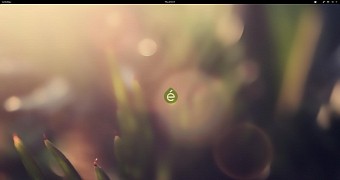
 14 DAY TRIAL //
14 DAY TRIAL //