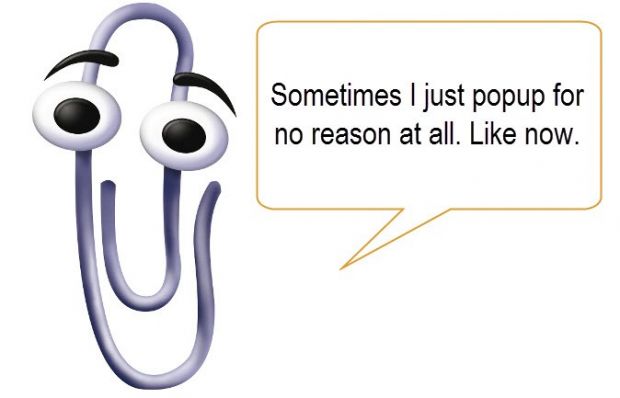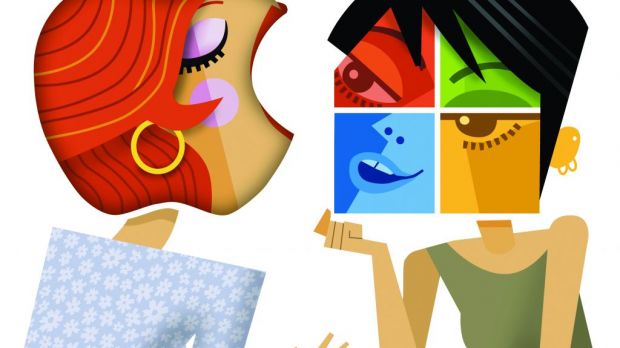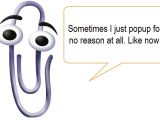If we think about it, virtual assistants are with us for some time now, and we’re sure to remember Clippy, Microsoft’s controversial Office assistant. Nowadays, the guys behind Windows want to live up to their competitors and unleash Cortana, the new virtual assistant from Microsoft.
Anyone who showed a little interest in the development of Windows 10 got to meet this new virtual assistant, and we have to admit that it is promising. Cortana is also available, and more useful on a mobile device. It’s got some heavy competition, with just Siri alone being in the mobile world for nearly four years.
Unlike Siri, Cortana integrates in the computer edition of Microsoft’s operating system by default, but it’s only available for a few countries in the initial launch. This can be changed from the settings menu, but not without consequences. In other words, the Store and other utilities based on your location are going to suffer.
| Making Cortana available around the world |
|---|
Step 1: Hit Win + S to bring up the Search. It also launches Cortana, but you have to accept its apology for not being available yet.
Step 2-a: Head over to the Settings panel. There, access Time & Language to change Region & Language.
Step 2-b: Search for and access Region & Language Settings.
Step 3: Lower the very first drop-down menu (where your country’s name is), and select United States to benefit from everything Cortana can do.
Note: If you want to use the Store or any other app that requires your location, simply change it back from the Settings panel.
Alternatives to Cortana virtual assistant
Since the mobile world is not only populated by iOS, Android users also needed a virtual assistant. Google took care of this issue a few years ago, and this year released a stable edition of Google Now. What you might not know is that you can benefit from some of its features on a Windows PC as well.
| 1 ~ GOOGLE NOW |
|---|
| On the one hand, your taste in technology and mobile device is of no importance if you decide to give Google Now a shot, because it can be used on iOS, Android, and Windows Phone too. However, the desktop counterpart doesn’t seem to provide as much flexibility. |
Step 2: Tap Google on the Google Now search bar that’s usually located at the top.
Step 3: Make sure it’s up to date. A suggestion link appears in case you’re using an older version. You may have to sign in to your Google account.
Note: If the only things you see are notifications when you tap Google, then Now is running the latest version.
Step 4: Move over to the PC and install Google Chrome. Once done, launch it.
Step 5: Click on the little portrait button located in the top right corner, next to the window size and close buttons.
Step 6: Choose to Sign in to Chrome using your Google account.
Step 7: Head over to the Cards section of Google Now. The ones of interest need to be installed on your mobile phone first. Document yourself and install a few cards.
You might be in for a little disappointment once you realize that the desktop counterpart of Google Now can only be used while having Chrome installed, or that voice or other commands cannot be given from a PC. The only thing Now can do on your desktop is display events according to the cards you own through the system tray notifications icon.
| 2 ~ BRAINA |
|---|
| A virtual assistant needs to be more than a voice-recognition program developed to obey all commands you give. It also needs a sense of humor, to know your computer, and be there whenever you need anything in the nick of time. |
Step 2: Run it in order to fill in initial account details.
Step 3: Interact by either speaking or typing in the box, so that Braina, your new virtual assistant, learns from how and what you say.
Step 4: Try out a few commands to see if it suits your needs.
Braina can handle most daily common computer activities, both online and offline. Files and folders can be opened, alarms set, documents retrieved, and even music played through a third-party application or web service.
Note: This application is only available for free with a limited set of features. You can try it out as long as you want, or purchase a license for custom commands, artificial intelligence, and more.
| 3 ~ SYN VIRTUAL ASSISTANT |
|---|
| The last virtual assistant we’re going to cover approaches the situation a little bit differently than those you’re used to. Syn Virtual Assistant lets you take advantage of the commands and features regular assistants provides, but you’re also given a visual representation of it. |
Step 2: Let it load the initial plugins. It can take a little time, so prepare your microphone while you’re at it.
Step 3: Type in a few commands in the bottom text field, or hit the microphone button to speak.
The initial form of the assistant is only fitted with basic commands, but pressing the Gear button on the right brings up the Settings Panel. It lets you go through engine settings, avatar, speech, chat bot, contacts, email, tools, media search, translator, RSS feeds, weather forecast, and others. The more time you spend tweaking, the more useful the assistant becomes.
A few last words
After a brief overview of other virtual assistants, we’re highly tempted to stick to Cortana. Nonetheless, the alternatives have their own je ne sais quoi, and it’s been a lot of fun teaching a chat bot new tricks, or struggling to make it close to an explorer window. However, AI technology in social networking and personal computer use is still in initial phases, but it’s good to get acquainted even now, as things seem to evolve faster than we can comprehend.
Oh, let's not forget about poor Clippy.

 14 DAY TRIAL //
14 DAY TRIAL //