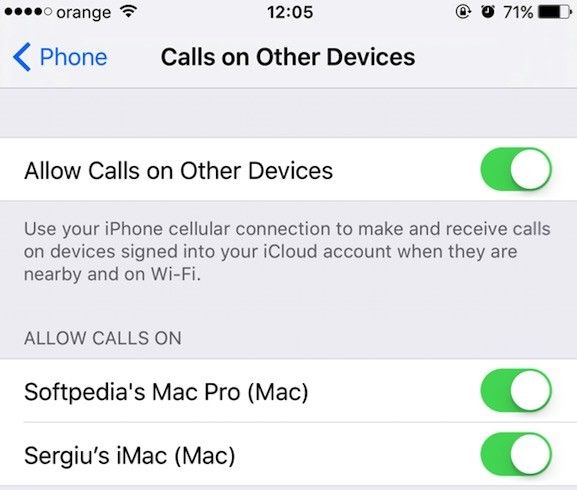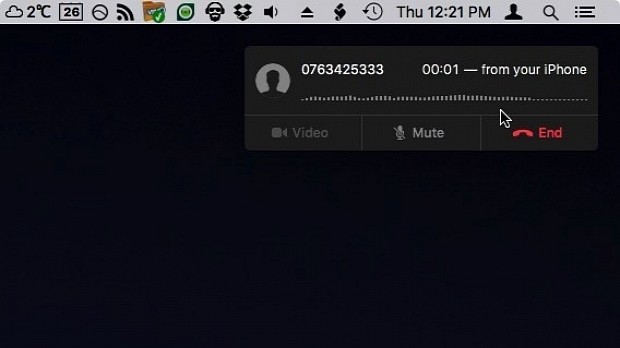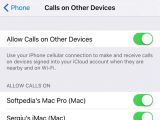After releasing iOS 8 on September 17, 2014, Apple made it possible to use your Mac as a full-fledged phone, thus allowing you to answer your phone calls while still working on the task at hand and not having to pick up your iPhone to do it.
Moreover, if you have to call someone, and you have their phone number in your contacts, you find it in the Maps app or Safari, or you got it via e-mail in the past, you can quickly call them by clicking the phone number.
Requirements
Calling phone numbers or answering phone calls from a Mac is possible as long as you already own an iPhone running iOS 8 or later and you have them both connected to the same Wi-Fi network.
To make calls and respond to the calls you receive on your iPhone from your Mac, you also have to sign into iCloud and Facetime using the same Apple ID.
Enabling your Mac to make and receive phone calls
To turn on receiving calls on your Mac, you just have to sign into iCloud from System Preferences > iCloud, and in FaceTime from the app's Preferences > Settings.
After logging in using your Apple ID, you also have to enable the "Calls From iPhone" in FaceTime because, otherwise, you will not be able to see when your contacts call you on your phone.
On your iPhone, if it runs iOS 9 or later, you have to turn on "Wi-Fi Calling" or "Calls on Other Devices," depending on your chosen location.
However, if you have iOS 8 on your phone, you have to toggle on the "iPhone Cellular Calls" feature on from Settings > FaceTime (yeah, I know, Apple had some serious debates on how to name this feature).
How to make and answer phone calls from your Mac
To answer calls you receive on your iPhone from your Mac, you just have to click the "Accept" button on the notification that will appear on the top right side of your Mac's screen.
You can also create a callback reminder by clicking next to the "Decline" button and choosing one of the "Remind me" options.
To make phone calls, you just have to click a phone number in the Contacts, Safari, Mail, or Maps apps.
To call a custom phone number, you can also use FaceTime to enter it in the app's search field and then call it using the iPhone by clicking the Audio button next to the phone number.
Leave a comment if you encounter any problems while attempting to set up your Mac to receive and make iPhone calls, and I will get back to you with a solution (if any).
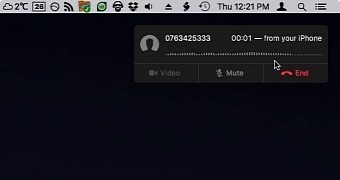
 14 DAY TRIAL //
14 DAY TRIAL //