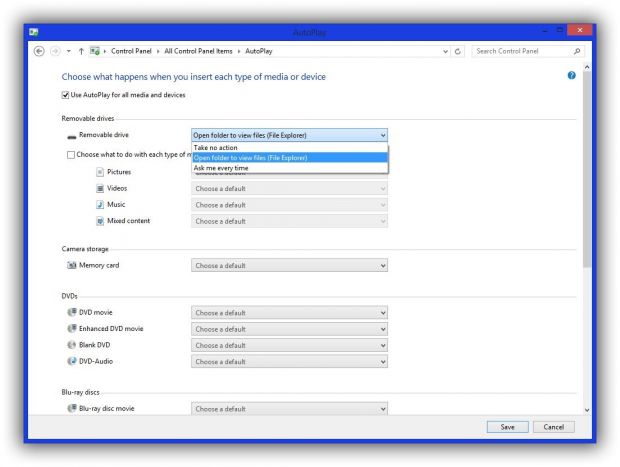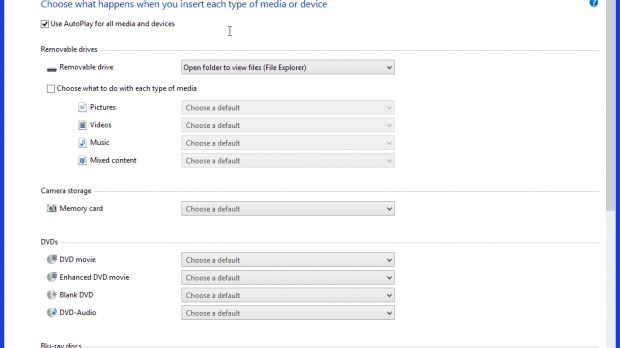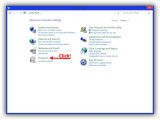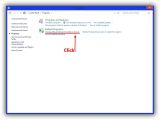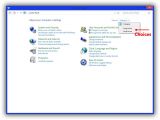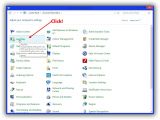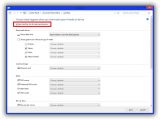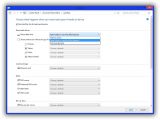Storage space is now easily available to anyone with an Internet connection, thanks to the plethora of such services. This doesn’t make disks and removable drives obsolete, since they too can now store large amounts of data.
What’s more, specific content automatically runs when you plug a USB Flash drive in or try to access content on a disc, which can have faulty consequences. Don’t worry, there’s a way to take matters into your own hands.
It’s not all fun and games, with USB Flash drives capable of carrying and even delivering malicious content without you even realizing it. This is a common case, which somehow has something to do with the AutoPlay feature being turned on by default.
The guys over at Microsoft give you the freedom to fully customize the way content automatically pops up on your screen, and here’s how to do it:
Step 1: Go to the Control Panel; you surely know how this is done.
Step 2a: Hit the Programs menu, and then select to Change default settings for media or devices under the Default Programs menu.
Step 2b: Switch to icon view from the top right menu to have all items displayed. Then, access the AutoPlay option which should be the second entry.
Step 2c: Press Win + S and type in AutoPlay. Note that this only works for Windows 8.
Step 3: Uncheck the very first box at the top of the menu so you no longer Use AutoPlay for all media and devices.
There are a lot of other options stored in drop-down menus, for ways to handle Removable drives, Camera storage, DVDs, CDs, Blu-ray discs, Software components, as well as Devices you choose to connect to your PC. Available actions let you run it in the default application, open in File Explorer, or ask you each time.

 14 DAY TRIAL //
14 DAY TRIAL //