Ubuntu 14.10 (Utopic Unicorn) will land in a few weeks’ time, so this is the perfect opportunity to show users how to upgrade to the new version of the operating system without having to reinstall.
One of the great things about Linux OSes is the fact that the upgrade is pretty straightforward and can be done in no time, especially in Ubuntu. The Software Updater can take care of this, but it needs a few changes in the options.
The process is a lot easier than it used to be. Now everything is pretty much automated and it feels more like a simple software update than a complete system upgrade, especially if you have an SSD drive. Sure enough, you have to download a few hundred packages, but it will take users 15-20 minutes as most. That depends on internet speed and a few other factors, but it should be a painless process.
How to update from one Ubuntu version to another
Canonical lets users update their operating systems by providing a clear path. For example, if you still have an old system, the update will be performed incrementally, from one system to another. In this case, it's from Ubuntu 14.04 LTS to Ubuntu 14.10.
You will have to open the Software & Updates application and make sure that the first four boxes in the Ubuntu Software tab are checked. Now, go to the Updates tab and modify the option in the bottom drop down menu for "Notify me of a new Ubuntu version" to "For any new version." You will need to be root for this to work.
Open the Unity Dash and look for Software Updater. The application should now inform you that a new Ubuntu version is available for download and all you have to do is to give it your OK.
You can also update to the Beta version of Ubuntu 14.10
Canonical has just released its one and only Beta version for Ubuntu 14.10, which is very close to the final iteration of the OS. Normally, the update process ignores the Beta releases, but this is Linux and there is a way around that. All you have to do is to open a terminal and start the update process from there, the only difference being that you will be adding an argument to circumvent the regular settings.
A word of warning
The update from one version of Ubuntu to another should work without any issues, but users have to remember that all third-party PPAs will be disabled. It's possible that some of the repositories don't have Utopic support, so they will have to be checked after the installation has been completed.
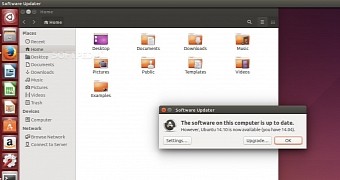
 14 DAY TRIAL //
14 DAY TRIAL //