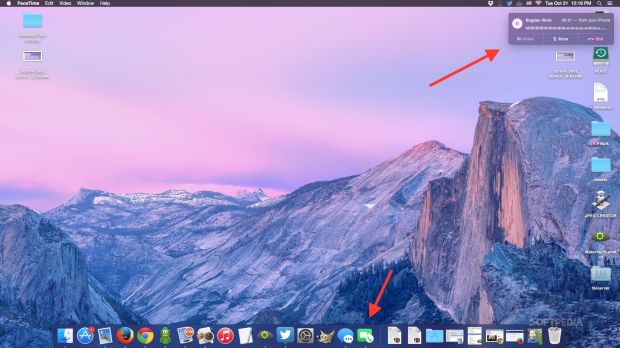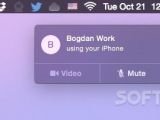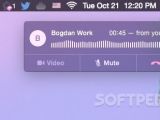Apple is putting quite a bit of emphasis on Yosemite’s ability to make and receive calls thanks to the magic behind Continuity, a set of new features that tie iDevices and Macs together, enabling one device to take over from where the other has left off.
One of these new capabilities involves receiving calls on your Mac. This isn’t exactly a novelty feature. OS X users have been able to take FaceTime calls on their Macs for a while now.
What’s new this time around is the ability to take and place any type of call – regardless of the other person’s device, OS, or operator – solely from the Mac.
How it works
The Phone function in Yosemite works amazingly well and it’s one of the simpler things in the new Mac OS that don’t require a lot of set up. Be sure to remember that, just because you can call people from your Mac, it doesn’t mean it bypasses your monthly carrier bill. The calls you make are still routed through your iPhone’s built-in radios.
Now, to make sure you can use your Mac as a phone when someone calls you while you’re working or playing a game, all you need to ensure is that both devices are on the same iCloud account (namely yours) and that you’ve switched on the option to “allow Handoff between this Mac and your iCloud devices” in the General settings on your Mac.
Assuming that your iDevice is also on the latest firmware (iOS 8.1 at the moment), any call you’ll get starting from this moment on should appear on your Mac in the top-right corner like a small notification banner. It will offer the option to Accept or Decline a call, and if you decide to accept, your Mac will instantly become a phone.
The speaker will become the speakerphone and the computer’s mic will become the microphone. If you have headphones plugged in, you’ll be using them like a traditional hands-free device. In any case, you can now continue whatever you’re doing on your Mac without reaching for your phone every time someone calls you or you decide to ring someone up. It may sound like a fancy commodity when you read about it in the news, but it’s more useful than you’d care to think. Give it a try and see how it works for you.
And remember that the same goes for Messages now. The Mac is no longer iMessage-bound. You can use Yosemite to send and receive texts from anyone, anywhere, regardless of their handset type or OS.
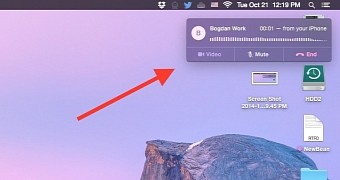
 14 DAY TRIAL //
14 DAY TRIAL //