iPhone and iPad users have been using Notification Center for a while now. But even though iOS 7 has been redesigned and the Notification Center had some new capabilities, only the default apps were getting some love.
With the launch of iOS 8, the Notification Center has been opened to everyone. Basically, you can now, as a developer, add anything glanceable or create a button for an action and put it there. Sure enough, the drop-down menu got crowded pretty quickly. But how are you going to access those useful bits and have them stashed away from the home screen.
UI considerations
One way is to include all those apps in a folder. Yes, your Home screen will get crowded, but there's a good chance to keep only the best ones and include all of those in just one folder. However, to activate them you would still need to get that Notifications Center and cover your screen.
In order to configure everything, just go to your Settings app – Notifications. From there you can sort the notifications manually or by the time when they occur. Usually, the default is "Manually," but it makes more sense to have them sorted by time. After all, the new one always stays on top so you only have to glance at the Notifications Center without scrolling down.
Not all apps belong in there. Some of the ones that you might want to leave are Phone, Messages, Facebook Messenger, Gmail, FaceTime or WhatsApp.
Some of the best new ones
The app store didn't even need to have a special selection made for apps like this. The developers just updated their apps and have released some gems.
For example, you could be notified whenever a new article is posted to the New York Times. DataMan Next will track your usage data in real time. Yahoo has been removed from the default iOS Weather.app, but it still has an app called Yahoo Weather. It is free and it comes with... you guessed it: a notification Center.
Evernote probably has some of the most creative developers. They have created an entire panel with lots of actions for your next note. Dropbox also has a widget that shows you the most recently updated files. It's just like the one on the Mac or Windows Machine – the small window that lets you see if something has been updated.
Take a look at this list and make sure to get the most useful ones for you.
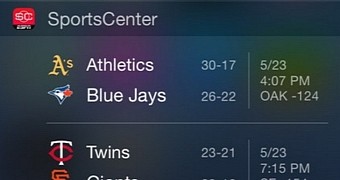
 14 DAY TRIAL //
14 DAY TRIAL //