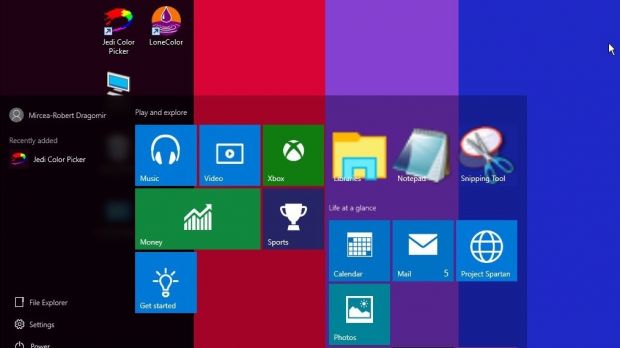It seems that the trend for highly-detailed icons with bevel design, 3D edges and animations are a little in the past. Operating systems and applications now seem to be orienting towards a clean, flat, simple style.
Truth be told, it’s indeed pleasant both to see such a design and work with one. Everything is clearly visible and the right color tone on your desktop or taskbar can even relax your eyes. Windows played with colors a bit in the last iteration, with windows and menus automatically applying and accent color from your wallpaper.
Snooping through our programs database, we stumbled upon a couple of apps that seem to go hand in hand really well. What’s more, given Windows 10’s ability to automatically pick a color for the interface, two mouse clicks can completely change the way your workspace looks and feels. Here’s what you need to do.
Redesigning Windows every two clicks
Step 1: Download and install Jedi Color Picker and LoneColor.
Step 2: Run LoneColor to have your desktop background changed to a random color.
Step 3: Rename the LoneColor shortcut to a color name or HTML code to change the background to that color only.
Note: You can create multiple shortcuts, each with a different color, one for random and change your workspace style according to your mood.
Step 4: Right-click the desktop and access Personalization options.
Step 5: Switch to the Colors tab and make Windows Automatically pick an accent color from your background. This changes the taskbar and start menu according to the desktop gradient.
Step 6: Run Jedi Color Picker.
Step 7: From the Output menu, make sure HTML/CSS is selected.
Step 8: Press Ctrl + R for a random color, or access it via the Color menu, and selecting Random.
Step 9: Select the LoneColor desktop shortcut and press F2 to rename it.
Step 10: Press Ctrl + V to paste the color code of the one in Jedy Color Picker, which is automatically sent to your clipboard.
Note: Jedi Color Picker is a powerful program of its kind, capable of grabbing any supported color through various methods. Combined with LoneColor, you can create a whole palette of simple, slick themes for Windows.
In conclusion
It might look like a simple option to customize a new iteration of Windows. However, combine it with a blurry start menu and your workspace can look really cool in all of its simplicity. There is an option in Windows to make the background use a single color tone, but with no option to have it automatically changed, which is exactly the gap filled by these two programs.

 14 DAY TRIAL //
14 DAY TRIAL //